A common user question we get: “Can I customise the matrix to reflect personal preferences” i.e. not only find the best product “overall” but for my particular “use case”. Similarly vendors ask „Can we highlight a particular use case that our product is „designed” for?
The answer is “yes” …
Why prioritize?
Our category consultants create meaningful taxonomies to evaluate products in their category. A matrix (comparison) typically covers many use cases and is constantly evolving based on community and vendor feedback.
But regardless how “good” the general taxonomy is – it is unlikely to perfectly match your specific use case or personal preferences.
There might be features that you don’t care about – while others are a “must have” for you
How?
The answer is simple – yes, users can set priorities for the individual features (rows) in each comparison. They can then save those priorities as a “use case” file for later use. The cool thing: scores and product ranks will adjust dynamically – showing you the best product for your use case.
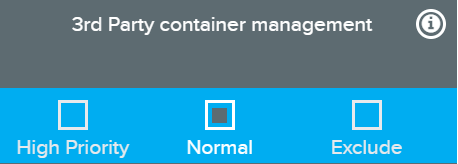
Setting priorities – examples
You can easily prioritise features while scrolling though the comparison – or use the “Use Case” menu that gives a more “condensed” view of features
1. Set priorities directly in the comparison
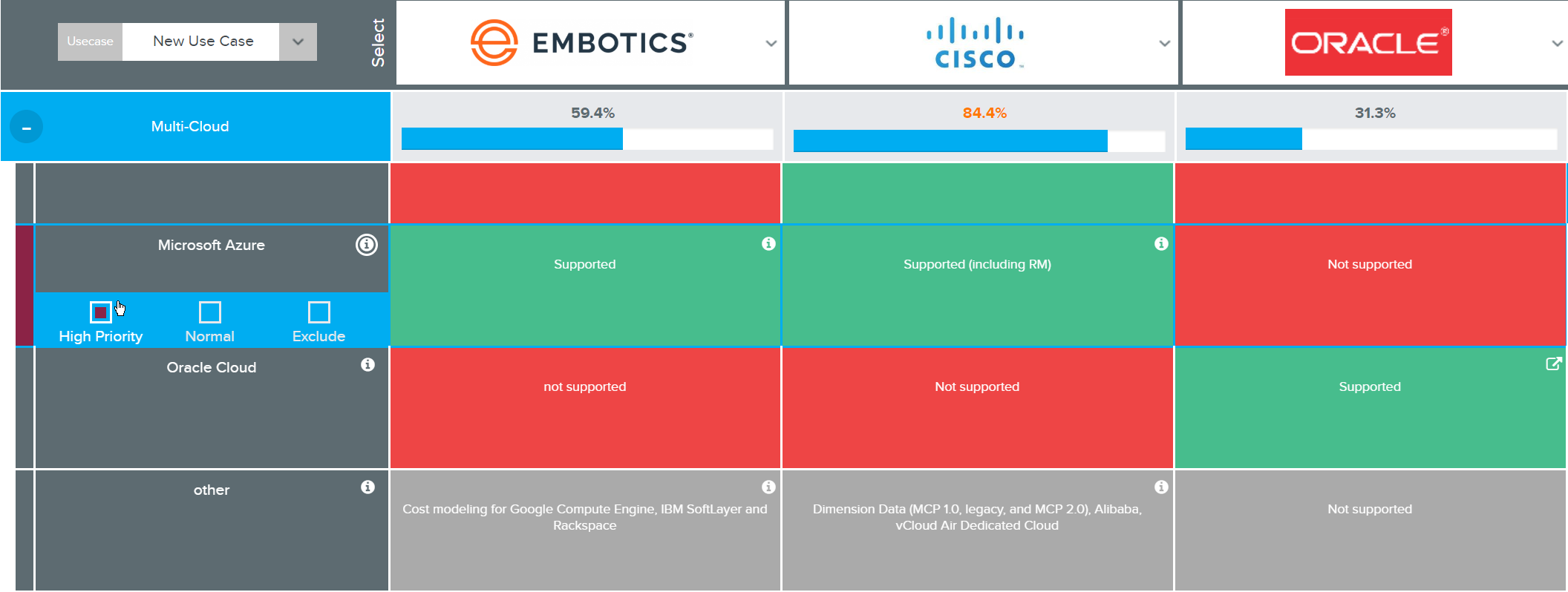
* Default: score unchanged, High: score x2, Excluded: no score (0 points)
Scroll through the comparison, when hovering over the feature name you can set the feature to “high priority or exclude it from the scoring. The panel below the Matrix Score tracks progress for you – click “save” if you want save it as a use case.
2. Set priorities from the “use case” menu
At any time you can select “use case” from the menu. There you can continue to set priorities (also against groups of features) but more importantly save your priorities to a “use case” file.
Use Cases allow you to:
- save priorities to a use case file (when you create a use case it is private – only you can use it)
- apply the private use case from your profile to find the highest scoring products for your set of priorities!
- request to make your use case “public” (when a use case is “public” it can be seen and used) by ALL users
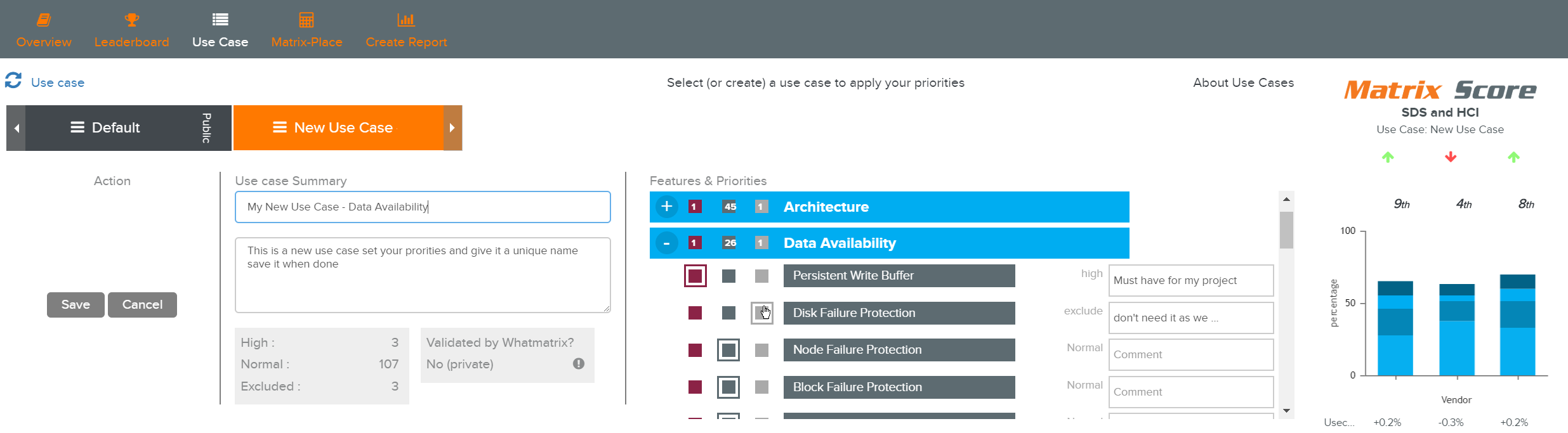
Use Case menu: Set priorities; save, edit and apply use cases – see how scores change dynamically!
Powerful: Applying a use case filter
Once you saved your priorities to a use case you can apply it at the click of a button – select it from the use case drop down or the use case menu.
Apply it like a “filter” to find the best products for that particular use case!
Remember, public use cases are visible to all users – submit your use cases to the public if you want to share it with other users!
Tip: Select a use case and observe how scores (and ranks!) change dynamically to reflect the new priorities
[block]3[/block]
Summary
Applying priority filters allows you to find the most suitable product for your specific use case.
You can save priorities to your user profile for later use or make it available to all users (public use case)