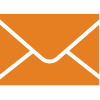Addon

|
|
|
|
|
|
|
custom |
|
|
Unique Feature 1
|
Add-On not supported by this product
|
Add-On not supported by this product
|
Add-On not supported by this product
|
|
|
General

|
|
|
- Fully Supported
- Limitation
- Not Supported
- Information Only
|
|
Pros
|
- + - XenServer it is OpenSource based
- + - It is highly optimized for XenApp and XenDesktop workloads
- + - Leader in virtual delivery of 3D professional graphics
|
- + mature and feature-rich offering
- + great ecosystem & support
- + skills prevelant
|
- + OVM subscription includes license for Enterprise Manager
- + Use OVM to control Oracle Licenses for better TCO
- + Default choice for Oracle apps (support)
|
|
Cons
|
- - - Less features in free edition. See http://bit.ly/2ddQiVL
- - - Niche product
|
- - needs clear strategy for public cloud future
- - comprehensive capability but can become expensive
- - NSX leading SDN solution but skills scarce
|
- - Skills - OVM not as widely known as Vmware
- - Xen Based - Market is working more toward KVM
|
|
|
|
Content |
|
|
|
|
The VIRTUALIST (Gica Livada) and Enzo Raso (Citrix)

Content created by Gica Livada from THE VIRTUALIST: http://www.thevirtualist.org/ with help from Enzo Rasso (Citrix)
|
THE VIRTUALIST

Content created by THE VIRTUALIST
|
WhatMatrix

Content created by WhatMatrix
|
|
|
|
Assessment |
|
|
|
|
XenServer 7.5 Enterprise Edition includes features that are not available in the Standard Edition, focused on enterprise customers needs, as well as Citrix support:
- Live patching and automated updates
- Conversion manager for vSphere
- Dynamic Workload Balancing & Audit Reporting (WLB)
- Accelerate Citrix Provisioning Services performance
For Standard vs Enterprise edition, please check: http://bit.ly/2ddQiVL
NEW

Citrix released XenServer version 7.5 on June 1st 2018, this release added new features:
- quadrupling the XenServer pool size, from 16 to 64 hosts!
- increased the maximum size of virtual disks from 2TB to 16TB!
- new option for GFS2 Storage Repositories as an experimental feature
Citrix entered the Hypervisor market with the acquisition of XenSource - the main supporter of the open source Xen project - in Oct 2007. The Xen project continues to exist, see https://www.xenproject.org/
|
vSphere 6.7 Enterprise Plus - Click Here For Overview

vSphere is the collective term for VMwares virtualization platform, it includes the ESX hypervisor as well as the vCenter Management suite and associate components. vSphere is considered by many the industrys most mature and feature rich virtualization platform and had its origins in the initial ESX releases around 2001/2002.
|
Oracle VM 3.4 with Oracle Enterprise Manager 13c Cloud Control and OpenStack

Oracle VM subscriptions includes the access to the following technologies and related support:
Oracle VM 3.4 as well as previous releases and future releases
Oracle VM Server for x86 with Oracle VM Manager is a free server virtualization and management solution that makes enterprise applications easier to deploy, manage, and support. Backed worldwide by affordable enterprise-quality support for both Oracle and non-Oracle environments, Oracle VM facilitates the deployment and operation of your enterprise applications on a fully certified platform to reduce operations and support costs while simultaneously increasing IT efficiency and agility.
Oracle Enterprise Manager 13c Cloud Control as well as previous releases and future releases
Oracle Enterprise Manager is Oracle’s integrated enterprise IT management product line, which provides the industry’s only complete, integrated and business-driven enterprise cloud management solution. Oracle Enterprise Manager creates business value from IT by leveraging the built-in management capabilities of the Oracle stack for traditional and cloud environments, allowing customers to achieve unprecedented efficiency gains while dramatically increasing agility and service levels.
The key capabilities of Enterprise Manager includes:
- A complete cloud lifecycle management solution allowing you to quickly set up, manage and support enterprise clouds and traditional Oracle IT environments from applications to disk.
- Maximum return on IT management investment through the best solutions for intelligent management of the Oracle stack and engineered systems with real-time integration of Oracle’s knowledgebase with each customer environment
- Secure and scalable traditional and private cloud IT environments through superior, enterprise grade management
OpenStack for Oracle Linux R2 as well as previous releases and future releases (Supported as a Compute Node for Nova). Other OpenStack components are supported under the Oracle Linux subscriptions.
More Details in: http://www.oracle.com/technetwork/server-storage/openstack/linux/documentation/datasheet-oracle-openstack-2296038.pdf
|
|
|
|
XenServer 7.5 Release date May 2018

Xens first public release was in 2003, becoming part of Novell SUSE 10 OS in 2005 (later also Red hat). In Oct 2007 Citrix acquired XenSource (the main maintainer of the Xen code) and released XenServer under the Citrix brand.
For more info check http://bit.ly/2BT5apc
|
Release Dates:
vSphere 6.7 : April 17th 2018

vSphere 6.7 is VMwares 6th generation of bare-metal enterprise virtualization software, from ESX1.x (2001/2), 2.x (2003) to Virtual Infrastructure 3 (2006), in May 2009 to vSphere 4.x. The ESXi architecture (small-footprint) became available in Dec 2007. vSphere 5 was announced July 2011 with GA August 2011 and was the first vSphere release converged on ESXi only, vSphere 5.1 was released 10th Sep 2012, vSphere 5.5 on Sep 22nd 2013, vSphere 6 on Feb 2nd 2015, vSphere 6.5 on November 15th 2016, vSphere 6.7 : April 17th 2018
|
Current Stable Release OVM 3.4: March 26 2016 - Initial Release Date - July 31st of 2008

The Oracle VM bundle exists since 2008 but its components already exists for more than a Decade:
- Xen Hypervisor: Initial Release in 2003
- Linux: Initial Release in 1991
- MySQL Enterprise: Initial Release in 1995
- Weblogic: Initial Release in 1997
- OCFS2: Initial Release in 2002
|
|
|
|
Pricing |
|
|
|
|
Open Source (free) or two commercial editions, pricing for Standard Edition is: Annual: $763 / socket, Perpetual: $1525/ socket - both including 1 year of software maintenance.

For commercial editions (Standard or Enterprise)XenServer is licensed on a per-CPU socket basis. For a pool to be considered licensed, all XenServer hosts in the pool must be licensed. XenServer only counts populated CPU sockets.
All customers who have purchased any edition of XenApp or XenDesktop have an entitlement to use all XenServer 7.3 features
In XenServer 7.x, customers should allocate product licenses using a Citrix License Server, as with other Citrix components. From version 6.2.0 onwards, XenServer (other than via the XenDesktop licenses) is licensed on a per-socket basis. Allocation of licenses is managed centrally and enforced by a standalone Citrix License Server, physical or virtual, in the environment. After applying a per-socket license, XenServer will display as Citrix XenServer Per-Socket Edition.
|
Ent+ :
$3,305/socket + S&S 1Y: $693 (B) or $825 (Prod)

vSphere is licensed per physical CPU (socket, not core), without restrictions on the amount of physical cores or virtual RAM configured. There are also no license restrictions on the number of virtual machines that a (licensed) host can run.
S&S basic or production (1Year example) - Production (P): 24 Hours/Day 7 Days/Week 365 Days/Year; Basic (B):12 Hours/Day Monday-Friday. Subscription and Support is mandatory. Details and other packages (Acceleration Kits Essential Kits are available). Details here: http://www.vmware.com/files/pdf/vsphere_pricing.pdf and here http://www.vmware.com/products/vsphere/pricing
|
Oracle VM Premier Limited for 2 Sockets Servers 1 Yr - $599.00; Oracle VM Premier for more than 2 Sockets Servers 1 Yr - $1,199.00;

This subscription includes 24x7 support for the Oracle VM Servers, Oracle VM Manager, Oracle Enterprise Manager 13c Cloud Control and for being a Compute Node managed by Oracle OpenStack for Oracle Linux R2. Price List: http://www.oracle.com/us/corporate/pricing/els-pricelist-070592.pdf.
|
|
|
|
Free (XenCenter)

Citrix XenCenter is the Windows-native graphical user interface for managing Citrix XenServer. It is included for no additional cost (open source as well as commercial version).
|
$5,835(Std) + $1,224(B) or $1,458 (P)

vCenter Server
Centralized visibility, proactive management and extensibility for VMware vSphere from a single console
VMware vCenter Server provides a centralized platform for managing your VMware vSphere environments, so you can automate and deliver a virtual infrastructure with confidence.
http://www.vmware.com/products/vcenter-server.html
|
$0.00

Support for Oracle VM Servers, Oracle VM Manager and Enterprise Manager 13c Cloud Control and for being a Compute Node managed by Oracle OpenStack for Oracle Linux R2 are included by default on Oracle VM Subscriptions.
|
|
|
Bundle/Kit Pricing
Details
|
Yes

XenServer is included for free with all XenApp and XenDesktop editions media kit
|
yes

Kits:
- VMware vSphere Remote Office Branch Office Editions
- VMware vSphere Essentials Kits
- VMware vSphere and vSphere with Operations Management Acceleration Kits
|
$0.00

Support for Oracle VM Servers, Oracle VM Manager and Enterprise Manager 13c Cloud Control and for being a Compute Node managed by Oracle OpenStack for Oracle Linux R2 are included by default on Oracle VM Subscriptions.
|
|
|
Guest OS Licensing
Details
|
No

There are no guest OS licensing included with the XenServer license. Guest OSs need to be therefore licensed separately.
|
No

|
No

Subscriptions for Oracle Linux are sold separately.
|
|
|
VM Mobility and HA

|
|
|
|
|
|
|
VM Mobility |
|
|
|
Live Migration of VMs
Details
|
Yes XenMotion

XenMotion is available in all versions of XenServer and allows you to move a running VM from one host to another host, when the VMs disks are located on storage shared by both hosts. This allows for pool maintenance features such as Workload Balancing (WLB), High Availability (HA), and Rolling Pool Upgrade (RPU) to automatically move VMs. These features allow for workload leveling, infrastructure resilience, and the upgrade of server software, without any VM downtime. Storage can only be shared between hosts in the same pool, as a result, VMs can only be moved within the same pool.
|
Yes (vMotion)

vMotion
- Cross-vCenter vMotion with mixed-version (new)
- Cross vSwitch vMotion (all versions)
- Cross vCenter vMotion (n/a for Standard)
- Long Distance vMotion (n/a for Standard)
- Cross Cloud vMotion (n/a for Standard)
- Encryption vMotion (n/a for Standard)
|
Yes - Live Migration

There is also a possibility to use SSL to encryption the Live Migration. More info on: http://docs.oracle.com/cd/E64076_01/
|
|
|
Migration Compatibility
Details
|
Yes (Heterogeneous Pools)

XenServer 7.0 introduced improved support for Heterogeneous Pools which enables live migration across different CPU types of the same vendor (requires AMD Extended Migration or Intel Flex Migration), details here: http://bit.ly/1ADu7Py.
This capability is maintained in XenServer 7.5
|
Yes (EVC)

EVC can be enabled Per-VM (new)
Enhanced vMotion Compatibility - enabled on vCenter cluster-level, utilizes Intel FlexMigration or AMD-V Extended Migration functionality available with most newer CPUs (but cannot migrate between Intel and AMD), Details here: http://kb.vmware.com/kb/1005764
|
Yes

On the same Cluster/Server Pool it is possible to separate the Cluster/Server Pool Members based on the CPU Family to guarantee the success of Live Migration between those Servers but there is no possibility of grouping different CPUs generations by masking out incompatible functions using CPU Masking. More info on: http://docs.oracle.com/cd/E64076_01/
|
|
|
|
Yes

Enabled through XenCenter
|
Yes

Maintenance mode is a core feature to prepare a host to be shut down safely.
vSphere Quick Boot is a new innovation that restarts the ESXi hypervisor without rebooting the physical host. (new)
|
Yes - Maintenance Mode

It is possible to execute the Maintenance Mode and It is also possible to Lock some Servers to not receive this Offload of Virtual Machines from the Server that is entering in this State. More info on: http://docs.oracle.com/cd/E64076_01/
|
|
|
Automated Live Migration
Details
|
Yes Workload Balancing

Workload Balancing (WLB) which was reintroduced in 6.5 is now enhanced with XenServer 7.x
Workload Balancing 7.3 is supported on XenServer 7.x and has an enhanced WLB audit log session reuse starting with XenServer 7.3.
Details here: http://bit.ly/2sK6siq
|
Yes (DRS) - CPU, Mem

VM Distribution: Enforce an even distribution of VMs.
Memory Metric for Load Balancing: DRS uses Active memory + 25% as its primary metric.
CPU over-commitment: This is an option to enforce a maximum vCPU:pCPU ratios in the cluster.
Network Aware DRS - system look at the network bandwidth on the host when considering making migration recommendations.
Storage IO Control configuration is now performed using Storage Policies and IO limits enforced using vSphere APIs for IO Filtering (VAIO).
Storage Based Policy Management (SPBM) framework, administrators can define different policies with different IO limits, and then assign VMs to those policies.
|
Yes

Oracle VM provides a DRS feature for the following constraints: (CPU-CPU, N:Network i/o) during VMs runtime and the following constraints: (CPU-CPU, N:Network i/o, MEM:Memory) during VMs startup. More info on: http://docs.oracle.com/cd/E64076_01/
|
|
|
|
Yes Workload Balancing

Power management is part of XenServer Workload Balancing (WLB). More info: http://bit.ly/2sK6siq
Background: Power Management introduced with 5.6 was able to automatically consolidate workloads on the lowest possible number of physical servers and power off unused hosts when their capacity is not needed. Hosts would be automatically powered back on when needed.
|
Yes (DPM)

Distributed Power Management - enables to consolidate virtual machines onto fewer hosts and power down unused capacity - reducing power and cooling. This can be fully automated where servers are powered off when not needed and powered back on when workload increases.
|
Yes

Oracle VM provides a DPM feature that works with IPMI and Wake Up On Lan. More info on: http://docs.oracle.com/cd/E64076_01/
|
|
|
Storage Migration
Details
|
Yes (Storage XenMotion)

Storage XenMotion in XenServer 7.x now works with the VM in any power state (stopped, paused or running)
XenServer 6.1 introduced the long awaited (live) Storage XenMotion capability
Storage XenMotion allows storage allocation changes while VMs are running or moved from one host to another including scenarios where a) VMs are NOT located on storage shared between the hosts (shared nothing live migration) and (b) hosts are not even in the same resource pool. This enables system administrators to:
- Live migration of a VM disk across shared storage targets within a resource pool (e.g. move between LUNs when one is at capacity);
- Live migration of a VM disk from one storage type to another storage type within a resource pool (e.g. perform storage array upgrades)
- Live migration of a VM disk to or from local storage on a XenServer host within a resource pool (reduce deployment costs by using local storage)
- Rebalance or move VMs between XenServer pools (for example moving a VM from a development environment to a production environment);
Starting with XenServer 6.1, administrators initiating XenMotion and Storage XenMotion operations can specify which management interface
transfers should occur over. Through the use of multiple management interfaces, the virtual disk transfer can occur with less impact on both core XenServer operations and VM network utilization.
Citrix supports up to 3 concurrent Storage XenMotion operations. The maximum number for (non-CDROM) VDIs per VM = six. Allowed Snapshots per VM undergoing Storage XenMotion = 1.
Technical details here: http://bit.ly/2lNgACU
|
Yes (Live Storage vMotion)

Storage vMotion allows to perform live migration of virtual machine disk files (e.g. across heterogeneous storage arrays) without vm downtime. Storage DRS handles initial vmdk placement and gives migration recommendations to avoid I/O and space utilization bottlenecks on the datastores in the cluster. The migration is performed using storage vMotion.
|
Yes

Oracle VM provides a capability to Migrate the VM Disks to different Storage Repositories (Live Local Repository to Local Repository in different Hypervisors - Not Live for any other type of Storage Migration). More info on: http://docs.oracle.com/cd/E64076_01/
|
|
|
|
HA/DR |
|
|
|
|
64 hosts / resource pool
NEW

64 Hosts per Resource Pool.
Please see XenServer 7.5 Configuration Limits document http://bit.ly/2rcrjZx
Note: the maximum pool size, for Free edition is now restricted to 3 Hosts.
|
max 64 nodes / 8000 vm per cluster

Up to 64 nodes can be in a DRS/HA cluster, with a maximum of 8000 vm/cluster
|
32 Hosts in Cluster/Pool

Oracle VM can have up to 32 Servers on each Clustered Server Pool and up to 64 Servers on each Unclustered Server Pool. More info on: http://docs.oracle.com/cd/E64076_01/
|
|
|
Integrated HA (Restart vm)
Details
|
Yes

XenServer High Availability protects the resource pool against host failures by restarting virtual machine. HA allows for configuration of restart priority and failover capacity. Configuration of HA is simple (effort similar to enabling VMware HA).
|
Yes (VMware HA)

vSphere 6.5 Proactive HA detect hw condition evacuate host before failure (plugin provided OEM vendors)
Quarantine mode - host is placed in quarantine mode if it is considered in degraded state
Simplified vSphere HA Admission Control - 'Percentage of Cluster Resources' admission control policy
vSphere 6.0
- Support for Virtual Volumes – With Virtual Volumes a new type of storage entity is introduced in vSphere 6.0.
- VM Component Protection – This allows HA to respond to a scenario where the connection to the virtual machine’s datastore is impacted temporarily or permanently.
“Response for Datastore with All Paths Down”
“Response for Datastore with Permanent Device Loss”
- Increased scale – Cluster limit has grown from 32 to 64 hosts and to a max of 8000 VMs per cluster
- Registration of “HA Disabled” VMs on hosts after failure.
VMware HA restarts virtual machines according to defined restart priorities and monitors capacity needs required for defined level of failover.
vSphere HA in vSphere 5.5 has been enhanced to conform with virtual machine-virtual machine anti-affinity rules. Application availability is maintained by controlling the placement of virtual machines recovered by vSphere HA without migration. This capability is configured as an advanced option in vSphere 5.5.
vSphere 5.5 also improved the support for virtual Microsoft Failover Clustering (cluster nodes in virtual machines) - note that this functionality is independent of VMware HA and requires the appropriate Microsoft OS license and configuration of a Microsoft Failover Cluster. Microsoft clusters running on vSphere 5.5 now support Microsoft Windows Server 2012, round-robin path policy for shared storage, and iSCSI and Fibre Channel over Ethernet (FCoE) for shared storage.
While not obvious to the user - with vSphere 5, HA has been re-written from ground-up, greatly reducing configuration and failover time. It now uses a one master - all other slaves concept. HA now also uses storage path monitoring to determine host health and state (e.g. useful for stretched cluster configurations).
|
Yes - Clustered Pool

Oracle VM will restart HA-enabled Guests on remaining Hosts in case of Host failure. More info on: http://docs.oracle.com/cd/E64076_01/
|
|
|
Automatic VM Reset
Details
|
No

There is no automated restart/reset of individual virtual machines e.g. to protect against OS failure
|
Yes (VMware HA)

vSphere 6.5 - Orchestrated Restart - VMware has enforced the VM to VM dependency chain, for a multi-tier application installed across multiple VMs.
Uses heartbeat monitoring to reset unresponsive virtual machines.
|
Yes

Oracle VM will restart Guests on the same Host due to OS Failures. More info on: http://docs.oracle.com/cd/E64076_01/
|
|
|
VM Lockstep Protection
Details
|
No

While XenServer can perform vm restarts in case of a host failure there is no integrated mechanism to provide zero downtime failover functionality.
|
Yes (Fault Tolerance) 8 vCPUs. 128 GB RAM.
NEW

vSphere 6.7 now supports 8 vCPUs and 128 GB RAM per VM.
vSphere 6.5 FT has more integration with DRS and enhanced Network (lower the network latency)
Fault Tolerance brings continuous availability protection for VMs with up to 4 vCPUs in Enterprise Plus and Standard is 2 vCPUs.
Uses a shadow secondary virtual machine to run in lock-step with primary virtual machine to provide zero downtime protection in case of host failure.
|
No

|
|
|
Application/Service HA
Details
|
No

There is no application monitoring/restart capability provided with XenServer
|
App HA

vSphere 6.5 Proactive HA detect hw condition evacuate host before failure (plugin provided OEM vendors)
Quarantine mode - host is placed in quarantine mode if it is considered in degraded state
Simplified vSphere HA Admission Control - 'Percentage of Cluster Resources' admission control policy
VMware HA restarts virtual machines according to defined restart priorities and monitors capacity needs required for defined level of failover.
|
No

|
|
|
Replication / Site Failover
Details
|
Integrated Disaster Recovery (no storage array control)

XenServer 6 introduced the new Integrated Site Recovery (maintained in 7.3), replacing the StorageLink Gateway Site Recovery used in previous versions. It utilizes the native remote data replication between physical storage arrays and automates the recovery and failback capabilities. The new approach removes the Windows VM requirement for the StorageLink Gateway components and it works now with any iSCSI or Hardware HBA storage repository (rather only the restricted storage options with StorageLink support). You can perform failover, failback and test failover. You can configure and operate it using the Disaster Recovery option in XenCenter. Please note however that Site Recovery does NOT interact with the Storage array, so you will have to e.g. manually break mirror relationships before failing over. You will need to ensure that the virtual disks as well as the pool meta data (containing all the configuration data required to recreate your vims and vApps) are correctly replicated to your secondary site.
|
Yes (vSphere Replication)
DR Orchestration (Vendor Add-On: VMware SRM)

vSphere Replication is VMware’s proprietary hypervisor-based replication engine designed to protect running virtual machines from partial or complete site failures by replicating their VMDK disk files.
This version extends support for the 5 minute RPO setting to the following new data stores: VMFS 5, VMFS 6, NFS 4.1, NFS 3, VVOL and VSAN 6.5.
|
Yes

If the Storage is Replicated the whole environment can be orchestrated to be up and running in minutes if the Failover Site already has the Oracle VM up and running pointing to the Replicated Storage with the help of Oracle Site Guard. More info on: http://www.oracle.com/technetwork/server-storage/vm/ovm3-disaster-recovery-1872591.pdf
|
|
|
Management

|
|
|
|
|
|
|
General |
|
|
|
Central Management
Details
|
Yes (XenCenter)

XenCenter is the central Windows-based multi-server management application (client) for XenServer hosts (including the open source version).
It is different to other management apps (e.g. SCVMM or vCenter) which typically have a management server/management client architecture where the management server holds centralized configuration information (typically in a 3rd party DB). Unlike these management consoles, XenCenter distributes management data across XenServer servers (hosts) in a resource pool to ensure there is no single point of management failure. If a management server (host) should fail, any other server in the pool can take over the management role. XenCenter is essentially only the client.
License administration is done using a separate web interface.
|
Yes (vCenter Server Standard)

vCenter Server Standard
Centralized visibility, proactive management and extensibility for VMware vSphere from a single console
VMware vCenter Server provides a centralized platform for managing your VMware vSphere environments, so you can automate and deliver a virtual infrastructure with confidence.
Available as Windows or Apliance VCSA with embeded or separate PSC.
vCenter with embedded platform services controller now supports enhanced linked mode and vCenter Server Hybrid Linked Mode (new)
- Simplified architecture (integrated vCenter Server Appliance, Update Manager included all-in-one), no Windows/SQL licensing
- Native High Availability (HA) of vCenter for the appliance is built-in – Automatic failover (Web Client may require re-login)
- Native Backup and Restore of vCenter appliance (now suport scheduler) – Simplified backup and restore with a new native file-based solution. Restore the vCenter Server configuration to a fresh appliance and stream backups to external storage using HTTP, FTP, or SCP protocols.
- New HTML5-based vSphere Client that is both responsive and easy to use (Based on our new Clarity UI)
|
Yes - OVM Manager & Oracle Enterprise Manager 13c Cloud Control

Oracle offers Oracle Enterprise Manager 13c Cloud Control in addition to Oracle VM Manager for Central Management. OEM13c Cloud Control extends Oracle VM Manager with Cloud Capabilities. More info on: http://docs.oracle.com/cd/E64076_01/E64082/html/index.html and http://docs.oracle.com/cd/E73210_01/EMCLO/GUID-152C4D4A-6FC2-42B0-ABE3-5884D6A466F4.htm#EMCLO180
|
|
|
Virtual and Physical
Details
|
Limited (plug-ins)

XenCenter focusses on managing the virtual infrastructure (XenServer host and the associated virtual machines).
XenServer 7.0 sees the introduction of an updated System Center Operations Manager (SCOM) integration pack. This enabling the management and monitoring of XenServer hosts and VMs and is available for no additional charge for XenServer 7.x Enterprise Edition users (see http://bit.ly/2cXr14v for details)
|
Limited (plug-ins)

vCenter and associated components focus on management of virtual infrastructure - physical (non-virtualized) infrastructure will typically require separate management.
However, one can argue that there are increasingly aspects of physical management (bare metal host deploy, vCenter Operations capabilities, vCenter monitoring of physical hosts etc. but the core focusses on the virtual aspects).
Additionally, VMware encourages 3rd party vendors to provide management plug-ins for the vCenter Client (classic or web) that can manage peripheral components of the environment (3rd party storage, servers etc.).
|
Yes - Oracle Enterprise Manager 13c Cloud Control

Oracle offers Oracle Enterprise Manager 13c Cloud Control to provision and manage Virtual Guests, Oracle VM Hosts and Physical Servers. More info on: http://docs.oracle.com/cd/E73210_01/EMLCM/GUID-E1076C88-A0FE-4F2C-AD58-1E4A3BA32757.htm
|
|
|
RBAC / AD-Integration
Details
|
Yes (hosts/XenCenter)

XenServer 5.6 introduced Role Based Access Control by allowing the mapping of a user (or a group of users) to defined roles (a named set of permissions), which in turn have the ability to perform certain operations. RBAC depends on Active Directory for authentication services. Specifically, XenServer keeps a list of authorized users based on Active Directory user and group accounts. As a result, you must join the pool to the domain and add Active Directory accounts before you can assign roles.
There are 6 default roles: Pool Admin, Pool Operator, VM Power Admin, VM Admin, VM Operator and Read Only - which can be listed and modified using the xe CLI.
Details here: http://bit.ly/2rHyEE6
|
Yes (vCenter and ESXi hosts)
NEW

Platform Services Controller (PSC) deals with identity management for administrators and applications that interact with the vSphere platform.
vCenter with embedded platform services controller now suppots enhanced linked mode (new)
|
Yes - Oracle Enterprise Manager 13c Cloud Control

Oracle offers Oracle Enterprise Manager 13c Cloud Control to provide RBAC/ AD-Integration or LDAP-compliant director server. More info on: http://docs.oracle.com/cd/E73210_01/EMSEC/GUID-5DD3B11A-1159-40BD-8AEB-41EDE664AB12.htm#EMSEC13094 and http://docs.oracle.com/cd/E73210_01/EMSEC/GUID-5DD3B11A-1159-40BD-8AEB-41EDE664AB12.htm#EMSEC12846
|
|
|
Cross-Vendor Mgmt
Details
|
No (native)
Yes (Vendor Add-On: CloudPlatform)

XenCenter only manages Citrix XenServer hosts.
Comments:
- Citrixs Desktop Virtualization product (XenDesktop, fee based add-on) supports multiple hypervisors (ESX, XenServer, Hyper-V)
- The Citrix XenServer Conversion Manager in 7.1 now enables batch import of Windows and Linux VMs created with VMware products into a XenServer pool to reduce costs of converting to a XenServer environment).
|
vRealize Automation (Vendor Add-On)

VMware vRealize Automation automates the delivery of personalized infrastructure, applications and custom IT services.
This cloud automation software lets you deploy across a multi-vendor hybrid cloud infrastructure, giving you both flexibility and investment protection for current and future technology choices.
http://www.vmware.com/mena/products/vrealize-automation.html
|
Yes - Adding 3rd Party Plug-in from Bluemedora Partner

Classified as limited because it is not a default feature and 3rd party plugin is needed. More info on: http://www.bluemedora.com/products/plugin-for-vmware/
|
|
|
Browser Based Mgmt
Details
|
Not directly with XenCenter but possible with XenOrchestra (Open Source)
More info: https://bit.ly/1gcmTYN

Web Self Service (retired with the launch of XenServer 6.2) was a lightweight portal which allowed individuals to operate their own virtual machines without having administrator credentials to the XenServer host. For large infrastructures, OpenStack is a full orchestration product with far greater capability; for a lightweight alternative, xvpsource.org offers a free open source product.
Related Citrix products have browser based access, for example Storefront (next generation of Web Interface)
XenOrchestra is a web interface to visualize and administrate your XenServer (or XAPI enabled) hosts. No agent is requiered to make it work. It aims to be easy to use on any device supporting modern web technologies (HTML 5, CSS 3, JavaScript) such as your desktop computer or your smartphone. More info: https://bit.ly/1gcmTYN
|
Yes (vSphere Web Client, HTML5 Web Client)

vSphere Client - new version of the HTML5-based vSphere Client that will run alongside the vSphere Web Client. The vSphere Client is built right into vCenter Server (both Windows and Appliance) and is enabled by default.
vSphere Web Client - improvements will help with the overall user experience. (Home screen reorganized, Performance improvements, Live refresh for power states, tasks.)
|
Yes - OVM Manager & Oracle Enterprise Manager 13c Cloud Control

Both Oracle VM Manager and Oracle Enterprise Manager 13c Cloud Control are HTML Browser Based Mgmt. More info on: http://docs.oracle.com/cd/E64076_01/E64082/html/index.html and http://docs.oracle.com/cd/E73210_01/EMCLO/GUID-152C4D4A-6FC2-42B0-ABE3-5884D6A466F4.htm#EMCLO180
|
|
|
Adv. Operation Management
Details
|
No

There is no advanced operations management tool included with XenServer.
Additional Info:
XenServers Integration Suite Supplemental Pack allows inter-operation with Systems Center Operations Manager (SCOM). SCOM enables monitoring of host performance when installed on a XenServer host.
Both of these tools can be integrated with your XenServer pool by installing the Integration Suite Supplemental Pack on each of your XenServer hosts.
For virtual desktop environments Citrix EdgeSight is a performance and availability management solution for XenDesktop, XenApp and endpoint systems. EdgeSight monitors applications, devices, sessions, license usage, and the network in real time, allowing users to quickly analyze, resolve, and proactively prevent problems.
EdgeSight is actually discontinued and replaced by Citrix Director http://bit.ly/2lKLpaE
|
Limited (native) - vCenter Operations
Full (with Vendor Add-On: vRealize Operations)

VMware vRealize Operations. Optimize resource usage through reclamation and right sizing, cross-cluster workload placement and improved planning and forecasting. Enforce IT and configuration standards for an optimal infrastructure.
http://www.vmware.com/products/vrealize-operations.html
|
Yes - Oracle Enterprise Manager 13c Cloud Control

Oracle offers Oracle Enterprise Manager 13c Cloud Control for Advanced Operation Management. More info on: http://docs.oracle.com/cd/E64076_01/E64082/html/index.html and http://docs.oracle.com/cd/E73210_01/EMCLO/GUID-152C4D4A-6FC2-42B0-ABE3-5884D6A466F4.htm#EMCLO180
|
|
|
|
Updates and Backup |
|
|
|
Hypervisor Upgrades
Details
|
The XenCenter released with XenServer 7.0 allows updates to be applied to all versions of XenServer (commercial and free)
XenServer 7.1 introduced Live patching

With XenServer 7.0 patching and updating via the XenCenter management console (enabling automated GUI driven patch application and upgrades) is supported with the comercial and free XenServer versions.
XenServer 6 introduced the Rolling Pool Upgrade Wizard. The Wizard simplifies upgrades to XenServer 6.x by performing pre-checks with a step-by-step process that blocks unsupported upgrades. You can choose between automated or semi-automated, where automated can use a network based XenServer update repository (which you have to create) while semi-automated requires local install media. There are still manual steps required for both approaches and no scheduling functionality or online repository is integrated.
Indroduced in Xenserver 7.1, live patching enables customers to install some Linux kernel and Xen hypervisor hotfixes without having to reboot the hosts. Such hotfixes will consist of both a live patch, which will be applied to the memory of the host, as well as a hotfix that updates the files on disk. This reduces maintenance costs and downtime. When applying an update using XenCenter, the Install Update wizard checks whether the hosts need to be rebooted after the update is applied and displays the result on the Prechecks page. This enables customers to know the post-update tasks well in advance and schedule the application of hotfixes accordingly.
XenServer Live Patching is available for XenServer Enterprise Edition customers, or those who have access to XenServer through their XenApp/XenDesktop entitlement.
|
Yes (Update Manager)

VMware Update Manager (VUM) is now part of the vCenter Server Appliance.
VUM is using own postgress db, can benefit from VCSA native HA and Backup.
|
Yes

Oracle VM provides the capability to upgrade the OVM Servers by the usage of Oracle VM Manager or Oracle Enterprise Manager 13c Cloud Control with Zero Downtime, Migrating (Live) the VMs to other Hosts in the Cluster/Server Pool. More info on: http://docs.oracle.com/cd/E64076_01/
|
|
|
|
Yes

XenServer 7.x Enterprise edition allows the automation of the delivery of Windows drivers via the Windows Update mechanism. The management agent is also automatically updated without user intervention. Both of these features should drastically reduce the administration effort in creation and ongoing maintenance of Windows VMs.
|
Limited (Update Manager)

With vSphere 5 update manager discontinued patching of guest operating systems. It does however provide upgrades of VMware Tools, upgrades of the virtual machine hardware for virtual machines and upgrades of virtual appliances.
|
Yes

Oracle provides Oracle Enterprise Manager 13c Cloud Control for Linux Patching. More info on: http://docs.oracle.com/cd/E73210_01/EMLCM/GUID-91D92136-E452-48C6-AD49-3D88E8CC575F.htm#EMLCM11557
|
|
|
|
Yes

You can take regular snapshots, application consistent point-in-time snapshots (requires Microsoft VSS) and snapshots with memory of a running or suspended VM. All snapshot activities (take/delete/revert) can be done while VM is online.
|
Yes

VMware snapshots can be taken and committed online (including a snapshot of the virtual machine memory).
|
Yes - Hot Clones

Oracle provides the ability to execute Hot Clones that works similarly to Snapshots, but ther is no Snapshot Manager. More info on: http://docs.oracle.com/cd/E64076_01/
|
|
|
Backup Integration API
Details
|
Yes

Changed Block Tracking APIs for XenServer enables backup vendors to develop more efficient backup solutions, so that only changed blocks are backed up after the initial VM backup.
|
Yes (vStorage API Data Protection)

vStorage API for Data Protection: Enables integration of 3rd party backup products for centralized backup.
|
Yes

Is possible to perform classic backup using agents in the guests but due to the REST API for both OVM Manager and EM13c Cloud Control any time soon there will be integration on the Hypervisor Level
|
|
|
Integrated Backup
Details
|
No (Retired)

Citrix retired the Virtual Machine Protection and Recovery (VMPR) in XenServer 6.2. VMPR was the method of backing up snapshots as Virtual Appliances.
Alternative backup products are available from Quadric Software, SEP, and PHD Virtual
Background:
With XenServer 6, VM Protection and Recovery (VMPR) became available for Advanced, Enterprise and Platinum Edition customers.
XenServer 5.6 SP1 introduced a basic XenCenter-based backup and restore facility, the VM Protection and Recovery (VMPR) which provides a simple backup and restore utility for your
critical vims. Regular scheduled snapshots are taken automatically and can be used to restore VMs in case of disaster. Scheduled snapshots can also be automatically archived to a remote CIFS or NFS share, providing an additional level of security.
Additionally the XenServer API allows for scripting of snapshots. You can also (manually or script) export and import virtual machines for backup purposes.
|
Yes (vSphere Data Protection) - Replication of backup data, granular backup and scheduling

vSphere® Data Protection is a backup and recovery solution designed for vSphere environments. Powered by EMC Avamar, it provides agent-less, image-level virtual machine backups to disk. It also provides application-aware protection for business-critical Microsoft applications (Exchange, SQL Server, SharePoint) along with WAN-efficient, encrypted backup data replication. vSphere Data Protection is fully integrated with vCenter Server and vSphere Web Client.
|
No

|
|
|
|
Deployment |
|
|
|
Automated Host Deployments
Details
|
No

There is no integrated host deployment mechanism in XenServer - manual local or network repository based deployments are required.
|
Yes (Auto Deploy)

Auto Deploy is now part of the vCenter Server Appliance.
Integration with VCSA 6.5 can benefit from navive HA or Backup
Configurable trough GUI interface of web client.
Can manage 300+ hosts
Post boot scripts allow for aditional automation.
|
Yes

Oracle offers Oracle Enterprise Manager 13c Cloud Control to automate Host Deployments (both Oracle VM Servers and Physical/Virtual Oracle Linux Servers). More info on: http://docs.oracle.com/cd/E73210_01/EMLCM/GUID-CBC1C903-8541-40BC-A0B2-E5B57F389DE7.htm#EMLCM11421
|
|
|
|
Yes

Templates in XenServer are either the included pre-configured empty virtual machines which require an OS install (a shell with appropriate settings for the guest OS) or you can convert an installed (and e.g. sysprep-ed) vm into a custom template.
There is no integrated customization of the guest available, i.e. you need to sysprep manually.
You can NOT convert a template back into a vm for easy updates. You deploy a vm from template using a full copy or a fast clone using copy on write.
|
Yes (Content Library)

Content Library – Provides simple and effective management for VM templates, vApps, ISO images and scripts for vSphere Admins – collectively called “content” – that can be synchronized across sites and vCenter Servers.
|
Yes

Oracle offers the ability to create and deploy both Templates and Virtual Appliances. More info on: http://docs.oracle.com/cd/E64076_01/
|
|
|
Tiered VM Templates
Details
|
vApp

XenServer 6 introduced vApps - maintained with v 7.x.
A vApp is logical group of one or more related Virtual Machines (VMs) which can be started up as a single entity in the event of a disaster.
The primary functionality of a XenServer vApp is to start the VMs contained within the vApp in a user predefined order, to allow VMs which depend upon one another to be automatically sequenced. This means that an administrator no longer has to manually sequence the startup of dependent VMs should a whole service require restarting (for instance in the case of a software update). The VMs within the vApp do not have to reside on one host and will be distributed within a pool using the normal rules.
This also means that the XenServer vApp has a more basic capability than e.g. VMwares vApp or MSs Service Templates which contain more advanced functions.
|
Yes (vApp/OVF)

Open Virtualization Format (OVF)
vApp is a collection of virtual machines (VMs) and sometimes other vApps that host a multi-tier application, its policies and service levels.
|
Yes

Oracle offers the ability to create and deploy both Templates and Virtual Appliances. More info on: http://docs.oracle.com/cd/E64076_01/
|
|
|
|
No

There is no integrated capability to create host templates, apply or check hosts for compliance with certain setting.
|
Yes (Host Profiles)

Host profiles eliminates per-host, manual, or UI-based host configuration and maintain configuration consistency using a reference configuration which can be applied or used to check compliance status.
|
Yes

Oracle offers Oracle Enterprise Manager 13c Cloud Control to automate Host Deployments with a defined baseline and it is also possible to compare configurations between Hosts. More info on: http://docs.oracle.com/cd/E73210_01/EMLCM/GUID-BC478C2B-A4D9-4855-80A2-4A00D63FC302.htm#EMLCM11613
|
|
|
|
No

There are is no ability to associate storage profiles to tiers of storage resources in XenServer (e.g. to facilitate automated compliance storage tiering)
|
Yes (Storage Based Policy Management)

Using the Storage Based Policy Management (SPBM) framework, administrators can define different policies with different IO limits, and then assign VMs to those policies. This simplifies the ability to offer varying tiers of storage services and provides the ability to validate policy compliance.
The policy-driven control plane is the management layer of the VMware software-defined storage model, which automates storage operations through a standardized approach that spans across the heterogeneous tiers of storage in the virtual data plane.
Storage Policy-Based Management (SPBM) is VMware’s implementation of the policy-driven control plane which provides common management over:
- vSphere Virtual Volumes - external storage (SAN/NAS)
- Virtual SAN – x86 server storage
- Hypervisor-based data services – vSphere Replication or third-party solutions enabled by the vSphere APIs for IO Filtering.
|
No

|
|
|
|
Other |
|
|
|
|
No

A resource pool in XenServer is hierarchically the equivalent of a vSphere or Hyper-V cluster. There is no functionality to sub-divide resources within a pool.
|
Yes

vSphere supports hierarchical resource pools (parent and child pools) for CPU and memory resources on individual hosts and across hosts in a cluster. They allow for resource isolation and sharing between pools and for access delegation of resources in a cluster. Please note that DRS must be enabled for resource pool functionality if hosts are in a cluster. If DRS is not enabled the hosts must be moved out of the cluster for (local) resource pools to work.
|
No

|
|
|
|
No (XenConvert: retired), V2V: yes

XenConvert was retired in XenServer 6.2
XenConvert allowed conversion of a single physical machine to a virtual machine. The ability to do this conversion is included in the Provisioning Services (PVS) product shipped as part of XenDesktop. Alternative products support the transition of large environments and are available from PlateSpin.
Note: The XenServer Conversion Manager, for converting virtual machines (V2V), remains fully supported and available for Enterprise edition only.
Background:
XenConvert supported the following sources: physical (online) Windows systems OVF, VHD, VMDK or XVA onto these targets: XenServer directly, vhd, OVF or PVS vdisk
|
Yes (vCenter Converter)

VMware vCenter Converter transforms your Windows- and Linux-based physical machines and third-party image formats to VMware virtual machines.
http://www.vmware.com/products/converter.html
|
Yes

Oracle offers the same media used to install the Hypervisors as the P2V and V2V Converter. More info on: http://docs.oracle.com/cd/E64076_01/
|
|
|
Self Service Portal
Details
|
No (Web Self Service: retired)

Web Self Service was a lightweight portal which allowed individuals to operate their own virtual machines without having administrator credentials to the XenServer host.
|
No (native)
Yes (with Vendor Add-On: vCloud Suite, vRealize Automation)

Self-Service Portal functionality is primarily provided by components in VMwares vCloud Suite or vRealize Automation - a comprehensive cloud portfolio with a single purchase enabled with a per-processor licensing metric.
http://www.vmware.com/products/vcloud-suite.html
http://www.vmware.com/products/vrealize-automation.html
|
Yes

Oracle offers Oracle Enterprise Manager 13c Cloud Control to create Self Service Portals with Service Catalogues, Billing, Quotas and so on. More info on: http://docs.oracle.com/cd/E73210_01/EMCLO/GUID-88E5C1CF-B37B-4F0A-8D1A-284C771885EA.htm#EMCLO222
|
|
|
Orchestration / Workflows
Details
|
Yes (Workflow Studio)

Workflow Studio provides a graphical interface for workflow composition in order to reduce scripting. Workflow Studio allows administrators to tie technology components together via workflows. Workflow Studio is built on top of Windows PowerShell and Windows Workflow Foundation. It natively supports Citrix products including XenApp, XenDesktop, XenServer and NetScaler.
Available as component of XenDesktop suite, Workflow Studio was retired in XenDesktop 7.x
|
Yes (vRealize Orchestrator)

vRealize Orchestrator is included with vCenter Server Standard and allows admins to capture often executed tasks/best practices and turn them into automated workflows (drag and drop) or use out of the box workflows. An increasing number of plug-ins is available to enable automation of tasks related to related products.
http://www.vmware.com/products/vrealize-orchestrator.html
|
Yes

Oracle offers Oracle Enterprise Manager 13c Cloud Control to create Self Service Portals with Workflows to provision VMs or to create Jobs to automate Manual Tasks. More info on: http://docs.oracle.com/cd/E73210_01/index.htm
|
|
|
|
Direct Inspect APIs and Basic (NetScaler - Fee-Based Add-On)

XenServer 7.x Enterprise Edition supports Direct Inspect APIs, enabling a supported security solution to use xen to provide security software isolation. This enables the introspection of what is going on inside a VM, from a privileged service VM on the same host. This represents a radical departure from the current generation malware detection based on in-guest agents. The Direct Inspect APIs are fully supported, and enable 3rd party security products such as Bitdefender’s GravityZone to monitor and protect virtual infrastructures against malicious activity:
Guest memory can be watched in real time, detecting advanced threats as they attempt to execute inside the VM
By virtue of the isolation the hypervisor provides, the security solution can no longer be attacked by the threat
XenServer uses netfilter/iptables firewalling.
The fee-based NetScaler provides various (network) security related capabilities through e.g.
- NetScaler Gateway: secure application and data access for Citrix XenApp, Citrix XenDesktop and Citrix XenMobile)
- NetScaler AppFirewall: secures web applications, prevents inadvertent or intentional disclosure of confidential information and aids in compliance with information security regulations such as PCI-DSS. AppFirewall is available as a standalone security appliance or as a fully integrated module of the NetScaler application delivery solution and is included with Citrix NetScaler, Platinum Edition.
Details here: http://bit.ly/17ttmKk
|
Yes (ESXi Firewall, vShield Endpoint, VM Encryption)
NEW

new in vSphere 6.7:
- encrypted vMotion across different vCenter instances as well as versions
- simplifies workflows for VM Encryption
- support Microsoft’s Virtualization Based Security technologies
- support for Trusted Platform Module (TPM) 2.0
- comprehensive built-in security for secure SDDC products such as vSAN, NSX and vRealize Suite
|
Yes

The whole OVM Infrastructure, including Oracle VM Manager, Oracle Enterprise Manager 13c Cloud Control and Oracle VM Servers are secure by default due to the usage of SSL encryption and Certificate Based Authentication. More info on: http://docs.oracle.com/cd/E73210_01/EMSEC/toc.htm and http://docs.oracle.com/cd/E64076_01/E64084/html/index.html
|
|
|
Systems Management
Details
|
Yes (API / SDKs, CIM)

XenServer includes a XML-RPC based API, providing programmatic access to the extensive set of XenServer management features and tools. The XenServer API can be called from a remote system as well as local to the XenServer host. Remote calls are generally made securely over HTTPS, using port 443.
XenServer SDK: There are five SDKs available, one for each of C, C#, Java, PowerShell, and Python. For XenServer 6.0.2 and earlier, these were provided under an open-source license (LGPL or GPL with the common linking exception). This allows use (unmodified) in both closed-and open-source applications. From XenServer 6.1 onwards the bindings are in the majority provided under a BSD license that allows modifications.
Citrix Project Kensho provided a Common Information Model (CIM) interface to the XenServer API and introduces a Web Services Management (WSMAN) interface to XenServer. Management agents can be installed and run in the Dom0 guest.
Details here: http://bit.ly/2rHMhTI
|
vSphere’s REST API, PowerCLI, vSphere CLI, ESXCLI, Datacenter CLI

vSphere’s REST APIs have been extended to include VCSA and VM based management and configuration tasks. There’s also a new way to explore the available vSphere REST APIs with the API Explorer. The API Explorer is available locally on the vCenter server.
PowerCLI is now 100% module based, the Core module now supports cross vCenter vMotion by way of the Move-VM cmdlet.
The VSAN module has been bolstered to feature 13 different cmdlets which focus on trying to automate the entire lifecycle of VSAN.
ESXCLI, now features several new storage based commands for handling VSAN core dump procedures, utilizing VSAN’s iSCSI functionality, managing NVMe devices, and other core storage commands. NIC based commands such as queuing, coalescing, and basic FCOE tasks.
Datacenter CLI (DCLI), which is also installed as part of vCLI, can make use of all the new vSphere REST APIs!
|
Yes

Oracle offers Oracle Enterprise Manager 13c Cloud Control and Ops Center for Oracle Hardware alerting and Monitoring, both Web/CLI Based. More info on: http://docs.oracle.com/cd/E73210_01/index.htm
|
|
|
Network and Storage

|
|
|
|
|
|
|
Storage |
|
|
|
Supported Storage
Details
|
DAS, SAS, iSCSI, NAS, SMB, FC, FCoE, openFCoE

XenServer data stores are called Storage Repositories (SRs), they support IDE, SATA, SCSI (physical HBA as well as SW initiator) and SAS drives locally connected, and iSCSI, NFS, SMB, SAS and Fibre Channel remotely connected.
Background: The SR and VDI abstractions allow advanced storage features such as Thin Provisioning, VDI snapshots, and fast cloning to be exposed on storage targets that support them. For storage subsystems that do not inherently support advanced operations directly, a software stack is provided based on Microsofts Virtual Hard Disk (VHD)
specification which implements these features.
SRs are storage targets containing virtual disk images (VDIs). SR commands provide operations for creating, destroying, resizing, cloning, connecting and discovering the individual VDIs that they contain.
Reference XenServer 7.5 Administrators Guide: http://bit.ly/2rHyEE6
Also refer to the XenServer Hardware Compatibility List (HCL) for more details.
|
DAS, NFS, FC, iSCSI, FCoE (HW&SW), vFRC, SDDC
NEW

vSphere 6.7 adds:
- Virtual SAN 6.7
- NVDIMM controllers
- Virtual SCSI targets per virtual SCSI adapter 64 (per Virtual Machine 256)
- Number of total paths on a server 4096
- LUNs per server 1024
- Volumes per host 1024
vSphere 6.5 adds:
- Virtual SAN 6.5
- Virtual Volumes 2.0 (VVOL)
- VMFS 6
Support for 4K Native Drives in 512e mode
SE Sparse Default
Automatic Space Reclamation
Support for 512 devices and 2000 paths (versus 256 and 1024 in the previous versions)
CBRC aka View Storage Accelerator
vSphere 6.0 adds:
- Virtual SAN 6.0
- Virtual Volumes (VVOL)
- NFS 4.1 client
- NFS and iSCSI IPV6 support
- Storage Based Policy Management (SPBM) now available in all vSphere editions
- SIOC IOPS Reservations
- vSphere Replication
- Support for 2000 virtual machines per vCenter Server
|
Yes

Support for NAS: Network Attached Storage, FC: Fibre Channel, iSCSI, FCoE. More info on: http://docs.oracle.com/cd/E64076_01/
|
|
|
|
Yes (limited for SAS)

Dynamic multipathing support is available for Fibre Channel and iSCSI storage arrays (round robin is default balancing mode). XenServer also supports the LSI Multi-Path Proxy Driver (MPP) for the Redundant Disk Array Controller (RDAC) - by default this driver is disabled. Multipathing to SAS based SANs is not enabled, changes must typically be made to XenServer as SAS drives do not readily appear as emulated SCSI LUNs.
|
Yes (enhanced APD and PDL) PDL AutoRemove

vSphere uses natively integrated multi-path capability or can take advantage of vendor specific capabilities using vStorage APIs for Multipathing.
By default, ESXi provides an extensible multipathing module called the Native Multipathing Plug-In (NMP). Generally, the VMware NMP supports all storage arrays listed on the VMware storage HCL and provides a default path selection algorithm based on the array type. The NMP associates a set of physical paths with a specific storage device, or LUN. The specific details of handling path failover for a given storage array are delegated to a Storage Array Type Plug-In (SATP). The specific details for determining which physical path is used to issue an I/O request to a storage device are handled by a Path Selection Plug-In (PSP). SATPs and PSPs are sub plug-ins within the NMP module. With ESXi, the appropriate SATP for an array you use will be installed automatically. You do not need to obtain or download any SATPs.
PDL AutoRemove: Permanent device loss (PDL) is a situation that can occur when a disk device either fails or is removed from the vSphere host in an uncontrolled fashion. PDL detects if a disk device has been permanently removed. When the device enters this PDL state, the vSphere host can take action to prevent directing any further, unnecessary I/O to this device. With vSphere 5.5, a new feature called PDL AutoRemove is introduced. This feature automatically removes a device from a host when it enters a PDL state.
|
Yes

Multipath included. In addition to that Oracle offers the Connect Storage Plug-in to simplify Storage Management via Oracle VM Manager or EM13c Cloud Control. More info on: http://docs.oracle.com/cd/E64076_01/ and http://www.oracle.com/us/technologies/virtualization/ovm3-storage-connect-459309.pdf
|
|
|
Shared File System
Details
|
Yes (SR)

XenServer uses the concept of Storage Repositories (disk containers/data stores). These SRs can be shared between hosts or dedicated to particular hosts. Shared storage is pooled between multiple hosts within a defined resource pool. All hosts in a single resource pool must have at least one shared SR in common. NAS, iSCSI (Software initiator and HBA are both supported), SAS, or FC are supported for shared storage.
|
Yes (VMFS v6)

VMwares clustered file system, allowing for concurrent access of multiple hosts for live migration, file based locking (to ensure data consistency), dynamic volume resizing etc.
new in VMFS 6
Support for 4K Native Drives in 512e mode
SE Sparse Default
Automatic Space Reclamation
Support for 512 devices and 2000 paths (versus 256 and 1024 in the previous versions)
CBRC aka View Storage Accelerator
|
Yes

OCFS2 included. More info on: http://docs.oracle.com/cd/E64076_01/
|
|
|
|
Yes (iSCSI, FC, FCoE)

XenServer 7.x adds Software-boot-from-iSCSI for Cisco UCS
Yes for XenServer 6.1 and later (XenServer 5.6 SP1 added support for boot from SAN with multi-pathing support for Fibre Channel and iSCSI HBAs)
Note: Rolling Pool Upgrade should not be used with Boot from SAN environments. For more information on upgrading boot from SAN environments see Appendix B of the XenServer 7.5 Installation Guide: http://bit.ly/2sK4wGn
|
Yes (FC, iSCSI, FCoE and SW FCoE)

Boot from iSCSI, FCoE, and Fibre Channel boot are supported
|
Yes

Yes for SAN Boot with FC. More info on: http://docs.oracle.com/cd/E64076_01/
|
|
|
|
No

While there are several (unofficial) approaches documented, officially no flash drives are supported as boot media for XenServer 7.x
|
Yes

Boot from USB is supported
|
Yes

Technically is possible but not officialy supported by Oracle. More info on: http://docs.oracle.com/cd/E64076_01/
|
|
|
Virtual Disk Format
Details
|
vhd, raw disk (LUN)

XenServer supports file based vhd (NAS, local), block device-based vhd (FC, SAS, iSCSI) using a Logical Volume Manager on the Storage Repository or a full LUN (raw disk)
|
vmdk, raw disk (RDM)

VMware Virtual Machine Disk Format (vmdk) and RAW Disk Mapping (RDM) - essentially a raw disk mapped to a proxy (making it appear like a VMFS file system)
|
Raw Images (*.img files)

If a disk is created from OVM Manager it is created by default as a QCOW image and if it is imported it is converted from the original format to QCOW Images. More info on: http://docs.oracle.com/cd/E64076_01/
|
|
|
|
2TB (16TB with GFS2)
NEW

For XenServer 7.5 the maximum virtual disk sizes are:
- NFS: 2TB minus 4GB
- LVM (block): 2TB minus 4 GB
Reference: http://bit.ly/2rcrjZx
Experimental support for GFS2 Storage Repositories in XenServer 7.5, effectevely increased the maximum size of virtual disks from 2TB to 16TB
|
64TB

vSphere is increasing the maximum size of a virtual machine disk file (VMDK) from 2TB - 512 bytes to the new limit of 64TB. The maximum size of a virtual Raw Device Mapping (RDM) is also increasing, from 2TB - 512 bytes to 64TB in physical compatibility and 62TB in virtual compatibility. Virtual machine snapshots also support this new size for delta disks that are created when a snapshot is taken of the virtual machine.
|
10 TB (if Virtual Disk on OCFS2), Maximum supported on the Guest OS/Filesystem (if Raw Disks)

For NFS there is no limit specified since it depends on the Backend Local Filesystem of the NFS Server. More info on: http://docs.oracle.com/cd/E64076_01/
|
|
|
Thin Disk Provisioning
Details
|
Yes (Limitations on block)

XenServer supports 3 different types of storage repositories (SR)
1) File based vhd, which is a local ext3, remote NFS or SMB filesystems, which supports thin provisioning for vhd
2) Block device-based vhd format (SAN based on FC, iSCSI, SAS) , which has no support for thin provisioning of the virtual disk but supports thin provisioning for snapshots
3) LUN based raw format - a full LUN is mapped as virtual disk image (VDI) so to is only applicable if the storage array HW supports that functionality
SMB storage (CIFS) is supported for XenServer 7.x Enterprise Edition
|
Yes

Thin provisioning allowing for disk space saving through allocation of space based on usage (not pre-allocation).
VMFS6 - Automatic Space Reclamation
|
Yes

Oracle provides the ability to create Sparse Disks and Thin Cloning for efficient disks usage based on the actual usage in addition to Non-Sparse Disks for full space allocation. More info on: http://docs.oracle.com/cd/E64076_01/
|
|
|
|
No

There is no NPIV support for XenServer
|
Yes (RDM only)

NPIV requires RDM (Raw Disk Mapping), it is not supported with VMFS volumes. NPIV requires supported switches (not direct storage attach).
|
No

|
|
|
|
Yes - Clone on boot, clone, PVS, MCS

XenServer 6.2 introduced Clone on Boot
This feature supports Machine Creation Services (MCS) which is shipped as part of XenDesktop. Clone on boot allows rapid deployment of hundreds of transient desktop images from a single source, with the images being automatically destroyed and their disk space freed on exit.
General cloning capabilities: When cloning VMs based off a single VHD template, each child VM forms a chain where new changes are written to the new VM, and old blocks are directly read from the parent template. When this is done with a file based vhd (NFS) then the clone is thin provisioned. Chains up to a depth of 30 are supported but beware performance implications.
Comment: Citrixs desktop virtualization solution (XenDesktop) provides two additional technologies that use image sharing approaches:
- Provisioning Services (PVS) provides a (network) streaming technology that allows images to be provisioned from a single shared-disk image. Details: http://bit.ly/2d0FrQp
- With Machine Creation Services (MCS) all desktops in a catalog will be created off a Master Image. When creating the catalog you select the Master and choose if you want to deploy a pooled or dedicated desktop catalog from this image.
Note that neither PVS (for virtual machines) or MCS are included in the base XenServer license.
|
No (native)
Yes (with Vendor Add-On: vCloud Suite, vRealize Automation)

VMwares virtual image sharing technology (vComposer or linked clones) is supported with VMwares virtual desktop solution (Horizon View).
This functionality had been extended to vCloud Director, vRealize Automation, but is not a functionality included in the vSphere editions without vCD.
Both Horizon View and vCD (as part of the vCloud Suites) are fee-based Add-Ons.
|
Yes

This technology is named Thin Cloning in Oracle VM provided by OCFS2 filesystem. More info on: http://docs.oracle.com/cd/E64076_01/
|
|
|
SW Storage Replication
Details
|
No

There is no integrated (software-based) storage replication capability available within XenServer
|
Yes (vSphere Replication)

vSphere Replication is VMware’s proprietary hypervisor-based replication engine designed to protect running virtual machines from partial or complete site failures by replicating their VMDK disk files.
This version extends support for the 5 minute RPO setting to the following new data stores: VMFS 5, VMFS 6, NFS 4.1, NFS 3, VVOL and VSAN 6.5.
|
No

|
|
|
|
IntelliCache and in-memory read cache

XenServer 6.5 introduced a read caching feature that uses host memory in the new 64-bit Dom0 to reduce IOPS on storage networks, improve LoginVSI scores with VMs booting up to 3x Faster. The read cache feature is available for XenDesktop & XenApp Platinum users who have an entitlement to this feature.
Within XenServer 7.0 LoginVSI scores of 585 have been attained (Knowledge Worker workload on Login VS 4.1)
IntelliCache is a XenServer feature that can (only!) be used in a XenDesktop deployment to cache temporary and non-persistent operating-system data on the local XenServer host. It is of particular benefit when many Virtual Machines (VMs) all share a common OS image. The load on the storage array is reduced and performance is enhanced. In addition, network traffic to and from shared storage is reduced as the local storage caches the master image from shared storage.
IntelliCache works by caching data from a VMs parent VDI in local storage on the VM host. This local cache is then populated as data is read from the parent VDI. When many VMs share a common parent VDI (for example by all being based on a particular master image), the data pulled into the cache by a read from one VM can be used by another VM. This means that further access to the master image on shared storage is not required.
Reference: http://bit.ly/2d8Bxpm
With in-read memory cache the reads can be cached in dom0 RAM, providing fast, scalable access and dramatically reducing off-host IOPS, thereby reducing the need for high-end arrays to support large scale infrastructures.
Reference: http://bit.ly/2ddQiVL
|
Yes (vSphere Flash Read Cache)

vSphere 5.5 introduced the vSphere Flash Read Cache that enables the pooling of multiple Flash-based devices into a single consumable vSphere construct called vSphere Flash Resource.
vSphere hosts can use the vSphere Flash Resource as vSphere Flash Swap Cache, which replaces the Swap to SSD feature previously introduced with vSphere 5.0. It provides a write-through cache mode that enhances virtual machines performance without the modification of applications and OSs.
At its core Flash Cache enables the offload of READ I/O from the shared storage to local SSDs, reducing the overall I/O requirements on your shared storage.
Documented maxima with vSphere 6.5:
- Virtual flash resource per host: 1
- Maximum cache for each virtual disk: 400GB
- Cumulative cache configured per host (for all virtual disks): 2TB
- Virtual disk size: 16TB
- Virtual host swap cache size: 4TB
- Flash devices (disks) per virtual flash resource: 8
|
No

|
|
|
|
No

There is no specific Storage Virtualization appliance capability other than the abstraction of storage resources through the hypervisor.
|
No (native)
Yes (with Vendor Add-On: vSAN 6.7)

VMware vSAN extend virtualization to storage with an integrated hyper-converged solution.
|
No

|
|
|
Storage Integration (API)
Details
|
Integrated StorageLink (deprecated)

Integrated StorageLink was retired in XenServer 6.5.
Background: XenServer 6 introduced Integrated StorageLink Capabilities. It replaces the StorageLink Gateway technology used in previous editions and removes the requirement to run a VM with the StorageLink components. It provides access to use existing storage array-based features such as data replication, de-duplication, snapshot and cloning. Citrix StorageLink allows to integrate with existing storage systems, gives a common user interface across vendors and talks the language of the storage array i.e. exposes the native feature set in the storage array. StorageLink also provides a set of open APIs that link XenServer and Hyper-V environments to third party backup solutions and enterprise management frameworks. There is a limited HCL for StorageLink supporting arrays. Details: http://bit.ly/2DvcCXY
|
Yes (VASA, VAAI and VAMP)

VMware provides various storage related APIs in order to enhance storage functionality and integration between storage devices and vSphere.
|
Yes

Oracle offers the Storace Connect Plug-in (included in Oracle VM subscriptions) that simplify storage management like LUN creation, removal, resize and other features directly by the use of Oracle VM Manager. More info on: http://www.oracle.com/us/technologies/virtualization/ovm3-storage-connect-459309.pdf
|
|
|
|
Basic

Virtual disks on block-based SRs (e.g. FC, iSCSI) have an optional I/O priority Quality of Service (QoS) setting. This setting can be applied to existing virtual disks using the xe CLI.
Note: Bare in mind that QoS setting are applied to virtual disks accessing the LUN from the same host. QoS is not applied across hosts in the pool!
|
Yes (Storage IO Control )

In vSphere 6.5 Storage IO Control has been reimplemented by leveraging the VAIO framework. You will now have the ability to specify configuration details in a VM Storage Policy and assign that policy to a VM or VMDK. You can also create a Storage Policy Component yourself and specify custom shares, limits and a reservation.
|
No

|
|
|
|
Networking |
|
|
|
Advanced Network Switch
Details
|
Yes (Open vSwitch) - vSwitch Controller

The Open vSwitch is fully supported
The vSwitch brings visibility, security, and control to XenServer virtualized network environments. It consists of a virtualization-aware switch (the vSwitch) running on each XenServer and the vSwitch Controller, a centralized server that manages and coordinates the behavior of each individual vSwitch to provide the appearance of a single vSwitch.
The vSwitch Controller supports fine-grained security policies to control the flow of traffic sent to and from a VM and provides detailed visibility into the behavior and performance of all traffic sent in the virtual network environment. A vSwitch greatly simplifies IT administration within virtualized networking environments, as all VM configuration and statistics remain bound to the VM even if it migrates from one physical host in the resource pool to another.
Details in the XenServer 7.3 vSwitch Controller Users Guide: http://bit.ly/2r1WuaS
|
Yes (vDS)

vSphere Distributed Switch (VDS) spans multiple vSphere hosts and aggregates networking to a centralized datacenter-wide level, simplifying overall network management (rather than managing switches on individual host level) allowing e.g. the port state/setting to follow the vm during a vMotion (Network vMotion) and facilitates various other advanced networking functions - including 3rd party virtual switch integration.
Each vCenter Server instance can support up to 128 VDSs, each VDS can manage up to 2000 hosts.
|
Yes

Support for Centralized vSwitch included. More info on: http://docs.oracle.com/cd/E64076_01/
|
|
|
|
Yes (incl. LACP - New)

XenServer 6.1 added the following functionality, maintained with XenServer 6.2 and later:
- Link Aggregation Control Protocol (LACP) support: enables the use of industry-standard network bonding features to provide fault-tolerance and load balancing of network traffic.
- Source Load Balancing (SLB) improvements: allows up to 4 NICs to be used in an active-active bond. This improves total network throughput and increases fault tolerance in the event of hardware failures. The SLB balancing algorithm has been modified to reduce load on switches in large deployments.
Background:
XenServer provides support for active-active, active-passive, and LACP bonding modes. The number of NICs supported and the bonding mode supported varies according to network stack:
• LACP bonding is only available for the vSwitch, while active-active and active-passive are available for both the vSwitch and Linux bridge.
• When the vSwitch is the network stack, you can bond either two, three, or four NICs.
• When the Linux bridge is the network stack, you can only bond two NICs.
XenServer 6.1 provides three different types of bonds, all of which can be configured using either the CLI or XenCenter:
• Active/Active mode, with VM traffic balanced between the bonded NICs.
• Active/Passive mode, where only one NIC actively carries traffic.
• LACP Link Aggregation, in which active and stand-by NICs are negotiated between the switch and the server.
Reference: http://bit.ly/13e9mxc
|
Yes (up to 32 NICs)

vSphere has integrated NIC teaming capabilities. To utilize NIC teaming, two or more network adapters must be uplinked to a virtual switch (standard or distributed).
The key advantages of NIC teaming are:
- Increased network capacity for the virtual switch hosting the team.
- Passive failover in the event one of the adapters in the team goes down
There are various NIC load balancing (e.g. based on originating port, source MAC or IP hash) and failover detection algorithms (link status, Beacon probing).
|
Yes

Support for Active/Backup Bonding, Load Balancer Bonding, LACP Bonding. More info on: http://docs.oracle.com/cd/E64076_01/
|
|
|
|
Yes (limited for mgmt. and storage traffic)
NEW

VLANs are supported with XenServer. To use VLANs with virtual machines use switch ports configured as 802.1Q VLAN trunk ports in combination with the XenServer VLAN feature to connect guest virtual network interfaces (VIFs) to specific VLANs (you can create new virtual networks with XenCenter and specify the VLLAN IDs).
XenServer 6.1 removed a previous limitation which caused VM deployment delays when large numbers of VLANs were in use. This improvement enables administrators using XenServer 6.x and later to deploy hundreds of VLANs in a XenServer pool quickly.
|
Yes

Support for VLANs, VLAN tagging with distributed or standard switch. Private VLANs (sub-VLANs) are supported with the virtual distributed switch only
|
Yes

Support for VLAN Interfaces included. More info on: http://docs.oracle.com/cd/E64076_01/
|
|
|
|
No

XenServer does not support PVLANs.
Please refer to the Citrix XenServer Design: Designing XenServer Network Configurations guide for details on network design and security considerations http://bit.ly/2n2aWwW
|
Yes

Private VLANs (sub-VLANs) are supported with the virtual distributed switch.
|
No

|
|
|
|
Yes (guests only)

XenServer 6.1 introduced formal support for IPv6 in XenServer guest VMs (maintained with 7.2). Customers already used it with e.g. 6.0 but the 6.1 release notes list this as new official feature: IPv6 Guest Support: enables the use of IPv6 addresses within guests allowing network administrators to plan for network growth.
Full support for IPv6 (i.e. assigning the host itself an IPv6 address) will be addressed in the future.
|
Yes

vSphere supports IPv6 for all major traffic types.
|
Yes

Supported. More info on: http://docs.oracle.com/cd/E64076_01/
|
|
|
|
SR-IOV
NEW

Experimental support for SR-IOV-capable networks cards delivers high performance networking for virtual machines, catering for workloads that need this type of direct access.
|
Yes (SR-IOV and VMDirectPath)

vSphere 6.5 SR-IOV support for 1024 Virtual Functions.
|
Yes

Supported. More info on: http://docs.oracle.com/cd/E64076_01/
|
|
|
|
Yes

You can set the Maximum Transmission Unit (MTU) for a XenServer network in the New Network wizard or for an existing network in its Properties window. The possible MTU value range is 1500 to 9216.
|
Yes

vSphere supports jumbo frames for network traffic including iSCSI, NFS, vMotion and FT
|
Yes

Supported. More info on: http://docs.oracle.com/cd/E64076_01/
|
|
|
|
Yes (TSO)

TCP Segmentation Offload can be enabled, see http://bit.ly/13e9WLi
By default, Large Receive Offload (LRO) and Generic Receive Offload (GRO) are disabled on all physical network interfaces. Though unsupported, you can enable it manually http://bit.ly/2djwZiZ
|
Yes (TSO, NetQueue, iSCSI)

Supports TCP Segment Offloading, NetQueue (VMwares implementation of Intels VMDq and iSCSI HW offload (for a limited number of HBAs).
No TOE support (you can use TOE capable adapters in vSphere but the TOE function itself will not be used)
|
Yes

Supported. More info on: http://docs.oracle.com/cd/E50245_01/index.html
|
|
|
|
Yes (outgoing)

QoS of network transmissions can be done either at the vm level (basic) by setting a ks/sec limit for the virtual NIC or on the vSwitch-level (global policies). With the DVS you can select a rate limit (with units), and a burst size (with units). Traffic to all virtual NICs included in this policy level (e.g. you can create vm groups) is limited to the specified rate, with individual bursts limited to the specified number of packets. To prevent inheriting existing enforcement the QoS policy at the VM level should be disabled.
Background:
To limit the amount of outgoing data a VM can send per second, you can set an optional Quality of Service (QoS) value on VM virtual interfaces (VIFs). The setting lets you specify a maximum transmit rate for outgoing packets in kilobytes per second.
The QoS value limits the rate of transmission from the VM. As with many QoS approaches the QoS setting does not limit the amount of data the VM can receive. If such a limit is desired, Citrix recommends limiting the rate of incoming packets higher up in the network (for example, at the switch level).
Depending on networking stack configured in the pool, you can set the Quality of Service (QoS) value on VM virtual interfaces (VIFs) in one of two places-either a) on the vSwitch Controller or b) in XenServer (using theCLI or XenCenter).
|
Yes (NetIOC)

vSphere 6.x Network I/O Control (NIOC) Version 3
- Ability to reserve bandwidth at a VMNIC
- Ability to reserve bandwidth at a vSphere Distributed Switch (VDS) Portgroup
Network I/O control enables you to specify quality of service (QoS) for network traffic in your virtualized environment. NetIOC requires the use of a virtual distributed switch (vDS). It allows to prioritize network by traffic type and the creation of custom network resource pools.
|
No

|
|
|
Traffic Monitoring
Details
|
Yes (Port Mirroring)

The XenServer vSwitch has Traffic Mirroring capabilities. The Remote Switched Port Analyzer (RSPAN) policies support mirroring traffic sent or received on
a VIF to a VLAN in order to support traffic monitoring applications. Use the Port Configuration tab in the vSwitch Controller UI to configure policies that apply to the VIF ports.
|
yes (Port Mirroring)

Port mirroring is the capability on a network switch to send a copy of network packets seen on a switch port to a network-monitoring device connected to another switch port. Port mirroring is also referred to as Switch Port Analyzer (SPAN) on Cisco switches. Distributed Switch provides a similar port mirroring capability that is available on a physical network switch. After a port mirror session is configured with a destination -a virtual machine, a vmknic or an uplink port-the Distributed Switch copies packets to the destination.
|
Yes

Supported. More info on: http://docs.oracle.com/cd/E64076_01/ and http://docs.oracle.com/cd/E73210_01/EMLCM/GUID-2256CB37-5A22-4DDE-A3E3-9C87EC08FD81.htm#EMLCM93821
|
|
|
Hypervisor

|
|
|
|
|
|
|
General |
|
|
|
Hypervisor Details/Size
Details
|
XenServer 7.1: Xen 4.7 -based

XenServer is based on the open-source Xen hypervisor. XenServer 7.5 runs on the Xen 4.7 hypervisor and adds support for 'live-patching' of the Xen hypervisor, allowing issues to be patched without requiring a host reboot. Xen 4.7 also includes various performance improvements, and updates to the virtual machine introspection code (surfaced in XenServer as Direct Inspect).
XenServer uses paravirtualization and hardware-assisted virtualization, requiring either a modified guest OSs or hardware assisted CPUs (more commonly seen as its less restrictive and hardware assisted CPUs like Intel VT/AMD-V have become standard). The device drivers are provided through a 64-bit Linux-based guest (CentOS) running in a control virtual machine (Dom0).
|
Virtual Hardware version 14

VMware developed/proprietary bare-metal hypervisor, which with vSphere 5 onwards is only available as ESXi (small foot-print without Console OS). The hypervisor itself is < 150MB. Device drivers are provided with the hypervisor (not with the Console OS or dom0/parent partition as with Xen or Hyper-V technologies).
ESX is based on binary translation (full virtualization) but also uses aspects of para-virtualization (device drivers, VMware tools and the VMI interface for para-virtualization) and supports hardware assisted virtualization aspects.
|
Xen Hypervisor - Bare Metal - Java Based Centralizaed Management Interface

The Xen Hypervisor is 1MB, the installation of OVM Server which includes the Xen Hypervisor plus the dom0 (Management/Control Domain) requires 6GB of space. More info on: http://docs.oracle.com/cd/E64076_01/ and https://wiki.xen.org/wiki/Xen_Project_Software_Overview
|
|
|
|
Host Config |
|
|
|
Max Consolidation Ratio
Details
|
1000 VMs per host

Citrix has listed the new scalability limits for XenServer 7.5 within the published configuration limits document https://bit.ly/2rcrjZx
- Concurrent VMs per host (Windows or Linux): 1000
- Concurrent protected VMs per host with HA enabled: 500
Disclaimers are:
- The maximum number of VMs/host supported is dependent on VM workload, system load, and certain environmental factors. Citrix reserves the right to determine what specific environmental factors affect the maximum limit at which a system can function. For systems running over 500 VMs, Citrix recommends allocating 8GB RAM and 8 exclusively pinned vCPUs to dom0, and setting the OVS flow-eviction-threshold to 8192.
The maximum amount of logical physical processors supported differs by CPU. Please consult the XenServer Hardware Compatibility List for more details on the maximum amount of logical cores supported per vendor and CPU.
Each plugged VBD or plugged VIF or Windows VM reduces this number by 1
|
1024 VMs
NEW

vSphere 6.7 Maximums
- 64 hosts per cluster
- 8000 VMs per cluster
- 768 CPUs
- 16 TB of RAM
- 1024 VMs per host
|
Max Virtual CPU per Host - 4096

http://docs.oracle.com/cd/E64076_01/E76173/html/vmrns-limits.html
|
|
|
|
288 (logical)

XenServer 7.5 supports up to 288 Logical CPUs (threads) e.g. 8 socket with 18 cores each and Hyper-Threading enabled = 288 logical CPUs
|
768 physical
NEW

Hosts will support up to 768 physical CPUs (Dependent on hardware at launch time).
|
384

http://docs.oracle.com/cd/E64076_01/E76173/html/vmrns-limits.html
|
|
|
Max Cores per CPU
Details
|
unlimited

The XenServer license does not restrict the number of cores per CPU
|
unlimited

unlimited (since vSphere 5)
|
N/A

|
|
|
Max Memory / Host
Details
|
5TB

XenServer supports a maximum of 5TB per host, if a host has one or more paravirtualized guests (Linux VMs) running then a maximum of 128 GB RAM is supported on the host
|
16TB
NEW

vSphere 6.7 Maximums
- 64 hosts per cluster
- 8000 VMs per cluster
- 768 CPUs
- 16 TB of RAM
- 1024 VMs per host
|
6 TB

http://docs.oracle.com/cd/E64076_01/E76173/html/vmrns-limits.html
|
|
|
|
VM Config |
|
|
|
|
32

XenServer 7.5 supports 32vCPUs for Windows and Linux VMs. Actual numbers vary with the guest OS version (e.g. license restrictions).
|
128 vCPU

128 vCPU
Maximum number of virtual CPUs configurable for the vm and presented to the guest operating system - supported numbers vary greatly with specific guest OS version, please check!
|
128 (Windows) & 256 (Linux)

This max number will vary accordingly to Guest Type and Architecture. More info on: http://docs.oracle.com/cd/E64076_01/E76173/html/vmrns-limits.html
|
|
|
|
1.5TB

A maximum of 1.5TB is supported for guest OSs, actual number varies greatly with guest OS version so please check for specific guest support.
The maximum amount of physical memory addressable by your operating system varies. Setting the memory to a level greater than the operating system supported limit, may lead to performance issues within your guest. Some 32-bit Windows operating systems can support more than 4 GB of RAM through use of the physical address extension (PAE) mode. The limit for 32-bit PV Virtual Machines is 64GB. Please consult your guest operating system Administrators Guide and the XenServer Virtual Machine Users Guide for more details.
|
6TB

6TB
amount of vRAM configurable in a virtual machine (presented to the guest OS)
|
2 TB

This max number will vary accordingly to Guest Type and Architecture. More info on: http://docs.oracle.com/cd/E64076_01/E76173/html/vmrns-limits.html
|
|
|
|
No

You can not configure serial ports (as virtual hardware) for your VM
|
32 ports

32 ports
Virtual machine serial ports can connect to physical host port, output file, named pipes or network.
|
No

|
|
|
|
Yes
NEW

XenServer 7.5 includes USB pass-through support. USB pass-through enables more use cases for your virtual environment, such as accessing USB storage devices directly from within the VMs, and running software that requires USB licensing dongles.
|
Yes (USB 1.x, 2.x and 3.x) with max 20 USB devices per vm

vSphere supports a USB (host) controller per virtual machine. USB 1.x, 2.x and 3.x supported. One USB host controller of each version 1.x, 2.x, or 3.x can be added at the same time.
A maximum of 20 USB devices can be connected to a virtual machine (Guest operating systems might have lower limits than allowed by vSphere)
|
No

|
|
|
|
Yes (disk, NIC)

XenServer supports adding of disks and network adapters while the vm is running - hot plug requires the specific guest OS to support these functions - please check for specific support with your OS vendor.
|
Yes (CPU, Mem, Disk, NIC, PCIe SSD)

vSphere adds the ability to perform hot-add and remove of SSD devices to/from a vSphere host.
VMware Hot add (Memory and CPU) and hot plug (NIC, disks) requires the guest OS to support these functions - please check for specific support.
|
Yes

It is possible to add CPU, RAM, Disks and Networking in a running VM (It depends on Guest OS type/version). More info on: http://docs.oracle.com/cd/E64076_01/
|
|
|
Graphic Acceleration
Details
|
Yes

Citrix XenServer is leading the way in the virtual delivery of 3D professional graphics applications and workstations. Its offerings include GPU Pass-through (for NVIDIA, AMD and Intel GPUs) as well as hardware based
GPU sharing with NVIDIA GRID™ vGPU™ and Intel GVT-g™.
XenServer 7.5 customers can use AMD MxGPU on 64-bit versions of Windows 7, Windows 10, and Windows Server 2016 VMs.
Details: http://bit.ly/2sJOcW4
|
Yes (NVIDIA vGPU)

GRID vGPU is a graphics acceleration technology from NVIDIA that enables a single GPU (graphics processing unit) to be shared among multiple virtual desktops. When NVIDIA GRID cards (installed in an x86 host) are used in a desktop virtualization solution running on VMware vSphere® 6.x, application graphics can be rendered with superior performance compared to non-hardware-accelerated environments. This capability is useful for graphics-intensive use cases such as designers in a manufacturing setting, architects, engineering labs, higher education, oil and gas exploration, clinicians in a healthcare setting, as well as for power users who need access to rich 2D and 3D graphical interfaces.
|
No

|
|
|
|
Memory |
|
|
|
Dynamic / Over-Commit
Details
|
Yes (DMC)

XenServer 5.6 introduced Dynamic Memory Control (DMC) that enables dynamic reallocation of memory between VMs. This capability is maintained in 7.x.
XenServer DMC (sometimes known as 'dynamic memory optimization', 'memory overcommit' or 'memory ballooning') works by automatically adjusting the memory of running VMs, keeping the amount of memory allocated to each VM between specified minimum and maximum memory values, guaranteeing performance and permitting greater density of VMs per server. Without DMC, when a server is full, starting further VMs will fail with 'out of memory' errors: to reduce the existing VM memory allocation and make room for more VMs you must edit each VMs memory allocation and then reboot the VM. With DMC enabled, even when the server is full, XenServer will attempt to reclaim memory by automatically reducing the current memory allocation of running VMs within their defined memory ranges.
|
Yes (Memory Ballooning)

vSphere uses several memory optimization techniques, mainly to over-commit memory and reclaim unused memory: Ballooning, memory compression and transparent page sharing. Last level of managing memory overcommit is hypervisor swapping (not desired).
When physical host memory is over-committed (e.g. the host has a total of 128GB of RAM but a total of 196GB are allocated to virtual machines), the memory balloon driver (vmmemctl) collaborates with the server to reclaim pages that are considered least valuable by the guest operating system. When memory is tight (i.e. all virtual machines are requesting their maximum memory allocation to be used), the guest operating system determines which pages to reclaim and, if necessary, swaps them to its own virtual disk.
|
No

|
|
|
Memory Page Sharing
Details
|
No

XenServer does not feature any transparent page sharing algorithm.
|
Yes (Transparent Page Sharing)

vSphere uses several memory techniques: Ballooning, memory compression and transparent page sharing. Last level of managing memory overcommit is hypervisor swapping (not desired).
A good example is a scenario where several virtual machines are running instances of the same guest operating system, have the same applications or components loaded, or contain common data. In such cases, a host uses a proprietary transparent page sharing technique to securely eliminate redundant copies of memory pages. As a result, higher levels of over-commitment can be supported.
|
No

|
|
|
|
No

There is no support for larger memory pages in XenServer
|
Yes

Large Memory Pages for Hypervisor and Guest Operating System - in addition to the usual 4KB memory pages ESX also makes 2MB memory pages available.
|
Yes

Supported. More info on: http://docs.oracle.com/cd/E64076_01/
|
|
|
HW Memory Translation
Details
|
Yes

Yes, XenServer supports Intel EPT and AMD-RVI, see http://bit.ly/2r2ezp0
|
Yes

Yes, vSphere leverages AMD RVI and Intel EPT technology for the MMU virtualization in order to reduce the virtualization overhead associated with page-table virtualization
|
Yes

Supported. More info on: http://docs.oracle.com/cd/E64076_01/
|
|
|
|
Interoperability |
|
|
|
|
Yes, incl. vApp

XenServer 6 introduced the ability to create multi-VM and boot sequenced virtual appliances (vApps) that integrate with Integrated Site Recovery and High Availability. vApps can be easily imported and exported using the Open Virtualization Format (OVF) standard. There is full support for VM disk and OVF appliance imports directly from XenCenter with the ability to change VM parameters (virtual processor, virtual memory, virtual interfaces, and target storage repository) with the Import wizard. Full OVF import support for XenServer, XenConvert and VMware.
|
Yes

vCenter can export and import vm, virtual appliances and vApps stored in OVF. vApp is a container comprised of one or more virtual machines, which uses OVF to specify and encapsulate all its components and policies
|
Yes

Supported. More info on: http://docs.oracle.com/cd/E64076_01/
|
|
|
|
Improving

XenServer has an improving HCL featuring the major vendors and technologies but compared to e.g. VMware and Microsoft the list is somewhat limited - so check support first. Links to XenServer HCL and XenServer hardware verification test kits are here: http://hcl.xensource.com/
|
Very Comprehensive (see link)

vSphere has a very comprehensive and well documented set of hardware components.
For compatible systems and devices see http://www.vmware.com/resources/compatibility/search.php
|
Yes

HCL Site: http://linux.oracle.com/pls/apex/f?p=117:1:2026809683820822:::::
|
|
|
|
Good
NEW

All major:
- Microsoft Windows 10
- Microsoft Windows Server 2016
- Ubuntu 14.14, 16.04
- SUSE Linux Enterprise Server 11 SP3, SLED 11SP3, SLES 11 SP4, SLES 12, SLED 12, SLED 12 SP1
- Scientific Linux 5.11, 6.6, 7.0, 7.1, 7.2
- Red Hat Enterprise Linux (RHEL) 5.10, 5.11, 6.5, 6.6, 7.0, 7.1, 7.2
- Oracle Enterprise Linux (OEL) 5.10, 5.11, 6.5, 6.6, 7.0, 7.1, 7.2
- Oracle UEK 6.5
- CentOS 5.10, 5.11, 6.5, 6.5, 7.0, 7.1, 7.3
- Debian 7.2, 8.0
Refer to the XenServer 7.5 Virtual Machine User Guide for details: http://bit.ly/2rHOmPh
|
Very Comprehensive (see link)

Very comprehensive - vSphere 6.5 is compatible with various versions of: Asianux, Canonical, CentOS, Debian, FreeBSD, OS/2, Microsoft (MS-DOS, Windows 3.1, 95, 98, NT4, 2000, 2003, 2008, 2012 incl. R2, XP, Vista, Win7, 8), Netware, Oracle Linux, SCO OpenServer, SCO Unixware, Solaris, RHEL, SLES and Apple OS X server.
Details: http://www.vmware.com/resources/compatibility/search.php?action=base&deviceCategory=software
|
Yes

Supported Guests: http://docs.oracle.com/cd/E64076_01/E76173/html/vmrns-guest-os-x86.html
|
|
|
Container Support
Details
|
Yes

Docker support for XenServer is a feature of XenServer 6.5 SP1 or later and is delivered as a supplimental pack named 'xs-container' which also includes support for CoreOS and cloud-drives.
More info: http://bit.ly/2mM2vde
|
Yes

vSphere Integrated Containers
|
|
|
|
|
Yes (SDK, API, PowerShell)

The Software Development Kit provides the architectural overview of the APIs and use of SDK tools provided: http://bit.ly/2rSZ83K
The XenServer 7.2 management API is documented in detail here: http://bit.ly/2rHMhTI
|
Web Services API/SDK, CIM, Perl, .NET, Java SDKs, Client Plug-In API, vSphere Clip, vMA

VMware provides several public API and Software Development Kits (SDK) products. You can use these products to interact with the following areas:
- host configuration, virtualization management and performance monitoring (vSphere Web Services API provides the basis for VMware management tools - available through the vSphere Web Services SDK). VMware provides language-specific SDKs (vSphere SDKs for Perl, .NET, or Java)
- server hardware health monitoring and storage management (CIM interface compatible with the CIM SMASH specification, storage management through CIM SMI-S and OEM/IHV packaged CIM implementations)
- extending the vSphere Client GUI (vSphere Client Plug-In API)
- access and manipulation of virtual storage - VMware Virtual Disk Development Kit (VDDK with library of C functions and example apps in C++)
- obtaining statistics from the guest operating system of a virtual machine (vSphere Guest SDK is a read-only programmatic interface for monitoring virtual machine statistics)
- scripting and automating common administrative tasks (CLIs that allow you to create scripts to automate common administrative tasks. The vSphere CLI is available for Linux and Microsoft Windows and provides a basic set of administrative commands. vSphere PowerCLI is available on Microsoft Windows and has over 200 commonly-used administrative commands.
Details Here: https://communities.vmware.com/community/vmtn/developer/
|
Yes

Restfull API. More info on: http://docs.oracle.com/cd/E64076_01/ and http://docs.oracle.com/cd/E73210_01/EMCLO/toc.htm
|
|
|
|
CloudStack APIs, support for AWS API

Citrix CloudPlatform uses a RESTful CloudStack API. In addition to supporting the CloudStack API, CloudPlatform supports the Amazon Web Services (AWS) API. Future cloud API standards from bodies such as the Distributed Management Task Force (DMTF) will be implemented as they become available.
Details on the CloudPlatform API here: http://bit.ly/2slkJ7R
|
vCloud API

vCloud API - provides support for developers who are building interactive clients of VMware vCloud Director using a RESTful application development style.
VMware provides a comprehensive vCloud API Programming Guide. vCloud API clients and vCloud Director servers communicate over HTTP, exchanging representations of vCloud objects. These representations take the form of XML elements. You use HTTP GET requests to retrieve the current representation of an object, HTTP POST and PUT requests to create or modify an object, and HTTP DELETE requests to delete an object.
The guide is intended for software developers who are building VMware Ready Cloud Services, including interactive clients of VMware vCloud Director. The guide discusses Representational State Transfer (REST) and RESTful programming conventions, the Open Virtualization Format Specification, and VMware Virtual machine technology.
|
Yes

Restfull API for the Enterprise Manager 13c Cloud Control, OVM Manager and OpenStack APIs on OVM Servers. More info on: http://docs.oracle.com/cd/E64076_01/ and http://docs.oracle.com/cd/E73210_01/EMCLO/toc.htm
|
|
|
Extensions

|
|
|
|
|
|
|
Cloud |
|
|
|
|
CloudPlatform; OpenStack

Note: Due to the variation in actual cloud requirements, different deployment model (private, public, hybrid) and use cases (IaaS, PaaS etc) the matrix will only list the available products and capabilities. It will not list evaluations (green, amber, red) rather than providing the information that will help you to evaluate it for YOUR environment.
After the acquisition of Cloud.com in July 2011, Citrix has centered its cloud capabilities around its CloudPlatform suite.
Citrix CloudPlatform (latest release 4.5.1) powered by Apache CloudStack - is an open source cloud computing platform that pools computing resources to build public, private, and hybrid Infrastructure as a Service (IaaS) clouds. CloudPlatform manages the network, storage, and compute nodes that make up a cloud infrastructure. Use CloudPlatform to deploy, manage, and configure cloud computing environments.
|
VMware Cloud Foundation

VMware Cloud Foundation is the unified SDDC platform that brings together VMware’s vSphere, vSAN and NSX into a natively integrated stack to deliver enterprise-ready cloud infrastructure for the private and public cloud.
https://www.vmware.com/products/cloud-foundation.html
|
Oracle Enterprise Manager is capable of providing IaaS, PaaS and SaaS as well as Hybrid Cloud Management

The IaaS is provided via Oracle VM and PaaS/SaaS can also be provided on top of this IaaS Implementation, since Oracle Enterprise Manager aggregate those capabilities. For more info access http://www.oracle.com/technetwork/oem/cloud-mgmt-496758.html
|
|
|
|
Desktop Virtualization |
|
|
|
|
Citrix Desktop Virtualization (XenDesktop & XenApp 7.6 - NEW; ViaB; associated products)

Citrix is by many perceived to own the most comprehensive portfolio for desktop virtualization alongside with the largest overall market share.
Citrixs success in this space is historically based on its Terminal Services-like capabilities (Hosted SHARED Desktops i.e. XenApp aka Presentation Server) but Citrix has over time added VDI (Hosted Virtual Desktops), mobility management (XenMobile), networking (NetScaler), cloud for Service Providers hosting desktop/apps (CloudPlatform) and other comprehensive capabilities to its portfolio (separate fee-based offerings).
Citrixs FlexCast approach promotes the any type of virtual desktop to any device philosophy and facilitates the use of different delivery technologies (e.g. VDI, application publishing or streaming, client hypervisor etc.) depending on the respective use case (so not a one fits all approach).
XenDesktop 7.x history:
- Citrixs announcement of Project Avalon in 2011 promised the integration of a unified desktop / application virtualization capability into its CloudPlatform product. This was then broken up into the Excalibur Project (unifying XenDesktop and XenApp in the XenDesktop 7.x product) and the Merlin Release aiming to provide multi-tenant clouds to manage virtual desktops and applications.
- XenDesktop 7.1 added support for Windows Server 2012 R2 and Windows 8.1, and new Studio configuration of server-based graphical processing units (GPUs) considered an essential hardware component for supporting virtualized delivery of 3D professional graphics applications.
- In Jan 2014 Citrix announced that XenApp is back as product name, rather than using XenDesktop to refer to VDI as well as desktop/application publishing capabilities, also see http://gtnr.it/14KYg4b
- With XenDesktop 7.5 Citrix announced the capability to provision application and or desktop workloads to public and or private cloud infrastructures (Citrix CloudPlatform, Amazon and (later) Windows Azure. Wake-on-LAN capability has been added to Remote PC Access and AppDNA is now included in the product.
-With XenDesktop 7.6 includes new features like: session prelaunch and session linger; support for unauthenticated (anonymous) users and connection leasing makes recently used applications and desktops available even when the Site database in unavailable.
VDI in a Box: Citrix also has VDI in a Box (ViaB) offering (originating in the Kaviza acquisition) - a simple to deploy, easy to manage and scale VDI solution targeting smaller deployments and limited use cases.
In reality ViaB box scales to larger (thousaunds of users) environments but has (due to its simplified nature and product positioning) restricted use cases compared to the full XenDesktop (There is no direct migration path between ViaB and XenDesktop). ViaB can for instance not provide advanced Hosted Shared Desktops (VDI only), no advanced graphics capabilities (HDX3DPro), has limited HA for fully persistent desktops, no inherent multi-site management capabilities.
Overview here: http://bit.ly/1fXeA38
Recommended Read for VDI Comparison (Ruben Spruijts VDI Smackdown): http://www.pqr.com/downloadformulier?file=VDI_Smackdown.pdf
|
VMware Horizon 7 (Vendor Add-On)

VMware Horizon 7
Deliver virtual or hosted desktops and applications through a single platform with VMware Horizon 7
http://www.vmware.com/products/horizon.html
|
Not evaluated

|
|
|
|
1 |
|
|
|
|
no

There is no specific Storage Virtualization appliance capability other than the abstraction of storage resources through the hypervisor.
|
vSAN 6.7 (Vendor Add-On)

VMware vSAN 6.7 extend virtualization to storage with an integrated hyper-converged solution.
http://www.vmware.com/products/virtual-san.html
comparison: https://www.whatmatrix.com/comparison/SDS-and-HCI
|
No

|
|
|
|
2 |
|
|
|
Application Management
Details
|
Vendor Add-On: XenDesktop
Citrix Director

The performance monitoring and trouble shooting aspect of Application Management in the context of Citrix is mostly applicable to XenDesktop 7 Director and XenDesktop 7 EdgeSight
- Desktop Director is a real-time web tool, used primarily for the Help Desk agents. In XenDesktop 7, Directors new troubleshooting dashboard provides the real-time health monitoring of your XenDesktop 7 site.
- In XenDesktop 7, EdgeSight provides two key features, performance management and network analysis.
With XenDesktop 7, Director (the real-time assessment and troubleshooting tool is included in all XenDesktop 7 editions.
The new EdgeSight features are included in both XenApp and XenDesktop Platinum editions entitlements however these features are based on the XenDesktop 7 platform. The environment must be XenDesktop 7 in order to leverage the new Director.
|
App Volumes

App Volumes is a portfolio of application and user management solutions for Horizon, Citrix XenApp and XenDesktop, and RDSH virtual environments.
https://www.vmware.com/products/appvolumes.html
|
No

|
|
|
|
3 |
|
|
|
|
Vendor Add-Ons: NetScaler Gateway, App Firewall, CloudBridge

NetScaler provides various (network) security related capabilities through e.g.
- NetScaler Gateway: secure application and data access for Citrix XenApp, Citrix XenDesktop and Citrix XenMobile)
- NetScaler AppFirewall: secures web applications, prevents inadvertent or intentional disclosure of confidential information and aids in compliance with information security regulations such as PCI-DSS. AppFirewall is available as a standalone security appliance or as a fully integrated module of the NetScaler application delivery solution and is included with Citrix NetScaler, Platinum Edition.
Details here: http://bit.ly/17ttmKk
CloudBridge:
Initially marketed under NetScaler CloudBridge, Citrix CloudBridge provides a unified platform that connects and accelerates applications, and optimizes bandwidth utilization across public cloud and private networks.
CloudBridge encrypts the connection between the enterprise premises and the cloud provider so that all data in transit is secure.
http://bit.ly/17ttSYA
|
NSX (Vendor Add-On)

VMware NSX is the network virtualization platform for the Software-Defined Data Center.
http://www.vmware.com/products/nsx.html
NSX embeds networking and security functionality that is typically handled in hardware directly into the hypervisor. The NSX network virtualization platform fundamentally transforms the data center’s network operational model like server virtualization did 10 years ago, and is helping thousands of customers realize the full potential of an SDDC.
With NSX, you can reproduce in software your entire networking environment. NSX provides a complete set of logical networking elements and services including logical switching, routing, firewalling, load balancing, VPN, QoS, and monitoring. Virtual networks are programmatically provisioned and managed independent of the underlying hardware.
|
No

|
|
|
|
4 |
|
|
|
Workflow / Orchestration
Details
|
Workflow Studio (incl.)

Workflow Studio is included with this license and provides a graphical interface for workflow composition in order to reduce scripting. Workflow Studio allows administrators to tie technology components together via workflows. Workflow Studio is built on top of Windows® PowerShell and Windows Workflow Foundation. It natively supports Citrix products including XenApp, XenDesktop, XenServer and NetScaler.
Available as component of XenDesktop suite, Workflow Studio was retired in XenDesktop 7.x
|
vRealize Orchestrator

vRealize Orchestrator is included with vCenter Server Standard and allows admins to capture often executed tasks/best practices and turn them into automated workflows (drag and drop) or use out of the box workflows.
http://www.vmware.com/products/vrealize-orchestrator.html
|
Yes

Oracle offers Oracle Enterprise Manager 13c Cloud Control to create Self Service Portals with Workflows to provision VMs or to create Jobs to automate Manual Tasks. More info on: http://docs.oracle.com/cd/E73210_01/index.htm
|
|
|
|
5 |
|
|
|
|
Integrated Site Recovery (incl.)

XenServer 6 introduced the Integrated Site Recovery (maintained in 7.0), utilizing the native remote data replication between physical storage arrays and automates the recovery and failback capabilities. The new approach removes the Windows VM requirement for the StorageLink Gateway components and it works now with any iSCSI or Hardware HBA storage repository. You can perform failover, failback and test failover. You can configure and operate it using the Disaster Recovery option in XenCenter. Please note however that Site Recovery does NOT interact with the Storage array, so you will have to e.g. manually break mirror relationships before failing over. You will need to ensure that the virtual disks as well as the pool meta data (containing all the configuration data required to recreate your vims and vApps) are correctly replicated to your secondary site.
|
Site Recovery Manager (Vendor Add-On)

VMware Site Recovery Manager
Perform frequent non-disruptive testing to ensure IT disaster recovery predictability and compliance. Achieve fast and reliable recovery using fully automated workflows and complementary Software-Defined Data Center (SDDC) solutions.
http://www.vmware.com/products/site-recovery-manager.html
|
Yes

If the Storage is Replicated the whole environment can be orchestrated to be up and running in minutes if the Failover Site already has the Oracle VM up and running pointing to the Replicated Storage with the help of Oracle Site Guard. More info on: http://www.oracle.com/technetwork/server-storage/vm/ovm3-disaster-recovery-1872591.pdf
|
|
|
|
6 |
|
|
|
|
Vendor Add-On: CloudPortal Business Manager, CloudStack Usage Server (Fee-Based Add-Ons)

The workload balancing engine (WLB) was introdcued within XenServer 5.6 FP1 introduced support for simple chargeback and reporting. The chargeback report includes, amongst other data, the following: the name of the VM, and uptime as well as usage for storage, CPU, memory and network reads/writes. You can use the Chargeback Utilization Analysis report to determine what percentage of a resource (such as a physical server) a specific department within your organization used.
see http://bit.ly/2sK6siq
|
vRealize Business (Vendor Add-On)

VMware vRealize Business Enterprise is an IT financial management (ITFM) tool that provides transparency and control over the costs and quality of IT services, enabling the CIO to align IT with the business and to accelerate IT transformation.
http://www.vmware.com/products/vrealize-business.html
|
Yes

Oracle offers Oracle Enterprise Manager 13c Cloud Control for Chargeback. More info on: http://docs.oracle.com/cd/E73210_01/EMCLO/GUID-918D7707-BE04-4E00-8EF1-C4E5BD66CE73.htm
|
|
|
|
7 |
|
|
|
Network Extensions
Details
|
NSX (Vendor Add-on)

VMware NSX is the network virtualization platform for the Software-Defined Data Center.
http://www.vmware.com/products/nsx.html
NSX embeds networking and security functionality that is typically handled in hardware directly into the hypervisor. The NSX network virtualization platform fundamentally transforms the data center’s network operational model like server virtualization did 10 years ago, and is helping thousands of customers realize the full potential of an SDDC.
With NSX, you can reproduce in software your entire networking environment. NSX provides a complete set of logical networking elements and services including logical switching, routing, firewalling, load balancing, VPN, QoS, and monitoring. Virtual networks are programmatically provisioned and managed independent of the underlying hardware.
|
NSX (Vendor Add-on)

VMware NSX is the network virtualization platform for the Software-Defined Data Center.
http://www.vmware.com/products/nsx.html
NSX embeds networking and security functionality that is typically handled in hardware directly into the hypervisor. The NSX network virtualization platform fundamentally transforms the data center’s network operational model like server virtualization did 10 years ago, and is helping thousands of customers realize the full potential of an SDDC.
With NSX, you can reproduce in software your entire networking environment. NSX provides a complete set of logical networking elements and services including logical switching, routing, firewalling, load balancing, VPN, QoS, and monitoring. Virtual networks are programmatically provisioned and managed independent of the underlying hardware.
|
No

|
|