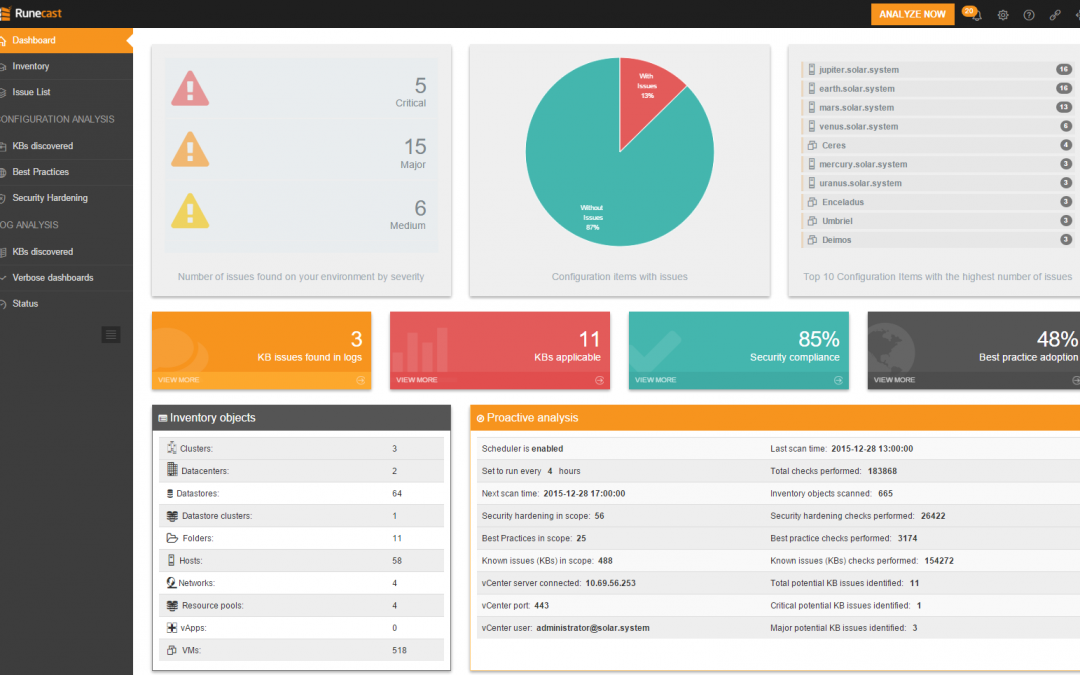[Thanks to Category Consultant Viktor van den Berg for sharing his experience with Runecast – article published first here]
Last year at VMworld I talked to the guys of Runecast. Runecast’s primary solution is the Runecast Analyzer. Runecast Analyzer analyses your vSphere environment and will provide you with suggestions on how to optimize the environment. Runecast leverages the VMware knowledge base, existing best practices and security hardening guides. In this blogpost I will have a look at the initial configuration of Runecast Analyzer. In a follow up post I will discuss some of the recommendations the solution is providing. [Need more details?]
Initial configuration
Ok, let’s have a look at the analyzer and deploy it first. Runecast Analyzer comes as a virtual appliance, which makes deployment pretty easy. Just deploy the OVA as you would deploy any OVA. You have to choose if you want to have a small, medium or large configuration. Monitored environments can have a size of 1 vCenter and 10 hosts up to very large environments with lots of vCenters and hosts. The small environment requires 2 vCPUs and 4 GB of ram, while the large option requires 8 vCPUs and 32 GB of ram. Complete all the steps and deploy the OVA…it’s just sit and wait.
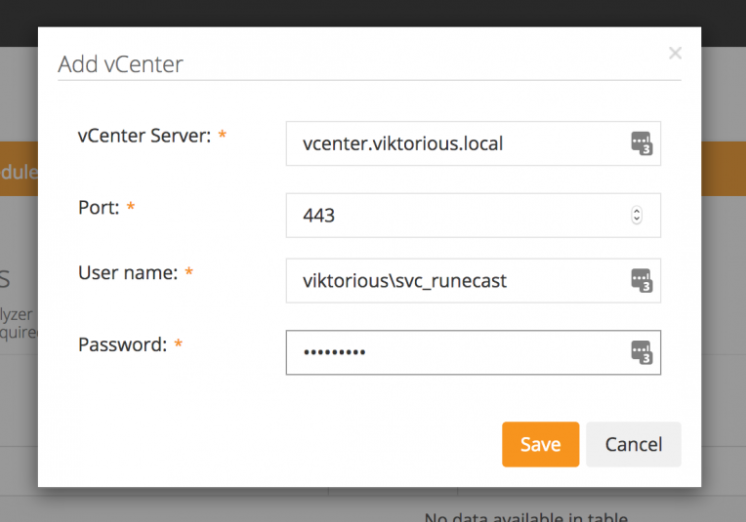
Add vCenter Server
After the deployment is completed, you can logon to the interface using the default credentials rcuser/Runecast! (including the explanation mark in the password).
Now it’s time to connect to a vCenter Server. To get the most out of the tool, I would suggest to create a Runecast role in vCenter Server and link this role to the user/group account that is configured in Runecast Analyzer (in my case viktorioussvc_runecast). The role must have the following permissions:
Host > CIM > CIM interaction (for CIM collection);
Global > Settings (for SNMP configuration collection);
Host > Configuration > Firmware (for files collection);
Host > Configuration > Change settings (for Kernel modules collection);
Host > Configuration > Advanced settings and Host > Configuration > Security profile and firewall (for auto ESXi syslog configuration);
Virtual Machine > Configuration > Advanced (for auto VM syslog configuration).
The default read-only vSphere role can get you started, but to use the full potential of the product a custom Runecast role is advised.
Analyze now!
And now the magic is about to take place. Click the Analyze Now button to get some insights on your environment.
Depending on the size of your environment the analysis will take a couple of seconds or minutes to complete. Click the dashboard, and a nice overview is displayed.
We will get into the details of what’s displayed in a future post. Let’s first configure syslog so ESXi/VM logs are send to the Runecast Analyzer.
Configure syslog
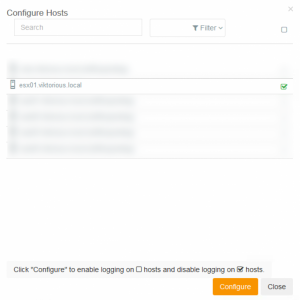
Configure hosts for syslog
Configure hosts for syslogThe syslog configuration can be sone in several ways: automatic, manual, or using a powershell script. Automatic is the most convenient option, for this you will need some permissions for the Runecast service account (see previous paragraph). To configure syslog, just run through some simple steps:
Click settings -> Log Analysis -> Select your vCenter Server and choose Configure syslog settings. Check the checkboxes of the ESXi hosts you want to include, click configure and the magic is done.
Now choose Log Analysis -> Verbose dashboard to see if log messages are recorded to the Runecast Analyzer.
That’s it for today. In a follow up post I will dive into some of the issues the analyzer comes up with, and we will have a closer look at the various dashboards. Stay tuned through Twitter if you want to learn more. If you want to get started with Runecast yourself, you can download a trial at their website.
Viktor van den Berg – Category Consultant (Disaster Recovery, CMP)
Visit Viktors great blog at https://www.viktorious.nl


Latest posts by Community Author (see all)
- WhatMatrix Q&A with Citrix– Virtual Desktop, DaaS, VDI and WVD - July 5, 2020
- We hope you are well – help for vendors – free lead generation - March 27, 2020
- Landscape Report Guidance: Cloud Management Platforms - February 5, 2020